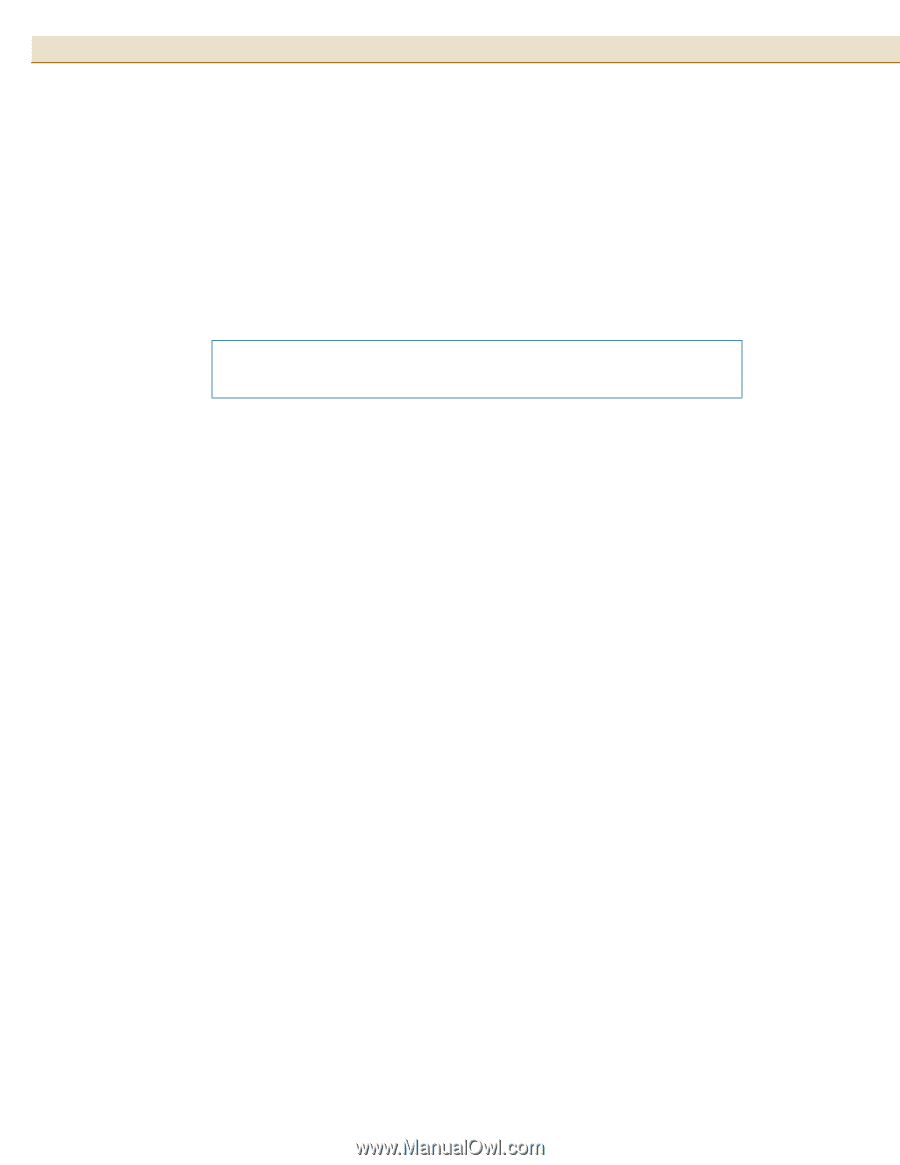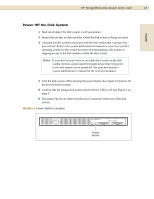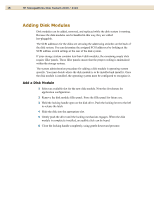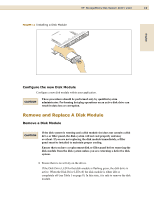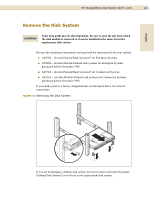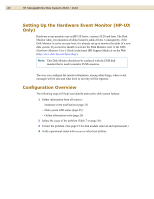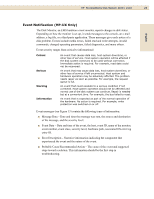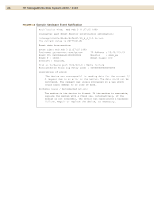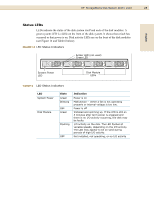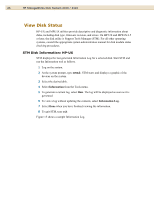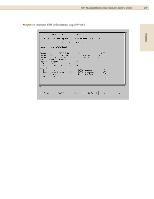HP StorageWorks Disk System 2110 HP StorageWorks Disk System 2100/2110 User's - Page 22
Setting Up the Hardware Event Monitor (HP-UX Only), Configuration Overview
 |
View all HP StorageWorks Disk System 2110 manuals
Add to My Manuals
Save this manual to your list of manuals |
Page 22 highlights
22 HP StorageWorks Disk System 2100 / 2110 Setting Up the Hardware Event Monitor (HP-UX Only) Hardware event monitors run on HP-UX hosts, versions 10.20 and later. The Disk Monitor (disk_em) monitors all disks bound to sdisk drivers. Consequently, if the Disk Monitor is active on your host, it is already set up to monitor the disks of a new disk system. If you need to install or activate the Disk Monitor, refer to the EMS Hardware Monitors User's Guide in the latest IPR Support Media or on the Web (http://www.docs.hp.com/hpux/diag/). Note This Disk Monitor should not be confused with the EMS disk monitor that is used to monitor LVM resources. The way you configure the monitor determines, among other things, where event messages will be sent and what level of severity will be reported. Configuration Overview The following steps will help you identify and resolve disk system failures: 1 Gather information from all sources: - Hardware event notifications (page 25) - Disk system LED status (page 25) - Online information tools (page 26) 2 Isolate the cause of the problem (Table 7 on page 30). 3 Correct the problem. (See page 19 for disk module removal and replacement.) 4 Verify operational status with ioscan or other host utilities.