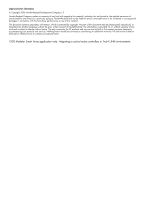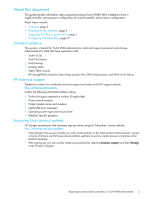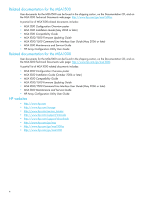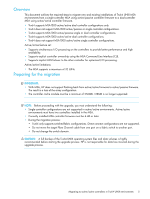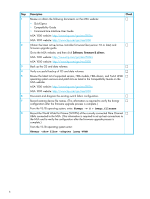HP StorageWorks Modular Smart Array 1000 HP StorageWorks 1000 Modular Smart Ar - Page 7
Upgrading the MSA to active/active, show tech_support, grep Rev /var/adm/messages, show dev p
 |
View all HP StorageWorks Modular Smart Array 1000 manuals
Add to My Manuals
Save this manual to your list of manuals |
Page 7 highlights
Step Description (continued) Check 9 View and record the current configuration of all hard drives and associated LUNs. F From the MSA Command Line Interface (CLI), enter: show tech_support 10 Verify that supported HBA drivers and FC HBA firmware are installed as listed in the F Compatibility Guide on the MSA website: MSA 1500 website: http://www.hp.com/go/msa1500cs MSA 1000 website: http://www.hp.com/go/msa1000 The firmware version of the FC HBA can be viewed in the /var/adm/messages file or the console log when the server boots up. To see the currently-installed driver version, enter the following from the V5.1B operating system: #grep Rev /var/adm/messages If needed, obtain updated HBA drivers and firmware from the HP website: http://www.software.hp.com. The FC HBA drivers are contained in the Tru64 UNIX patch kits. The minimum supported patch kit for Tru64 V5.1B is PK4 / BL25. The FC HBA firmware is available on the Alpha SRM firmware Update CD. Upgrading the MSA to active/active Step Description Check 1 Notify all system administrators with systems connected to the MSA SAN fabric that the F disk array will temporarily be offline. 2 Download the new firmware to the MSA controller and any attached MSA20 storage F enclosures using the Tru64 MSA firmware upgrade procedures located in the MSA1000/1500 Firmware Updating Guide. IMPORTANT: Do not power cycle the MSA at this time as indicated in the MSA1000/1500 Firmware Updating Guide. 3 • If the operating system is installed on the MSA go to Step 4. F • If a second FC HBA is not installed in the server(s) go to step 4. • If the operating system is not installed on the MSA, and a second FC HBA is already configured, go to Step 7. 4 Shutdown all production servers attached to the MSA SAN fabric. F 5 If a second FC HBA path has not been configured yet, power off the server(s) and F install the second or subsequent FC HBA adapter and power on the server. 6 Record the WWID of the new FC HBA. F From the Alpha SRM console, enter: #show dev p NOTE: Check the firmware version of the new FC HBA by booting the Alpha SRM firmware update CD. Update the firmware if necessary. Migrating to active/active controllers in Tru64 UNIX environments 7