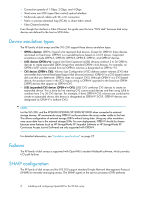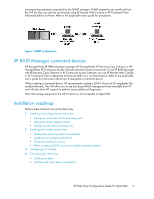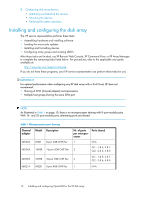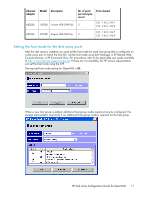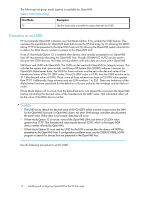HP StorageWorks XP12000 HP StorageWorks XP Disk Array Configuration Guide: Ope - Page 13
LUN Manager window, Set UUID window
 |
View all HP StorageWorks XP12000 manuals
Add to My Manuals
Save this manual to your list of manuals |
Page 13 highlights
1. Start LUN Manager and display the LUN Manager window (see Figure 2). Figure 2 LUN Manager window . 2. In the tree, double-click a port. The host groups corresponding to the port are displayed. 3. In the tree, select a host group. The LU Path list displays showing information about LU paths associated with the selected host group. 4. In the LU Path list, select one or more LUNs to which volumes are assigned (if a volume is assigned to an LUN, the columns on the right of the LUN column are not empty). When plural LUNs are selected, same UUID is set to all selected LUNs. 5. Right-click the selection and then select Set UUID. The Set UUID window will be displayed (see Figure 3). Figure 3 Set UUID window . 6. Enter a UUID in UUID in the Set UUID window. When a OpenVMS server host is used, a UUID can consist of the numerical value between 1 to 32,767. 7. Click OK to close the Set UUID window. 8. Click Apply in the LUN Manager window. A message appears asking whether to apply the setting to the storage system. 9. Click OK to close the message. The settings are applied to the storage system and the UUID is set. XP Disk Array Configuration Guide for OpenVMS 13