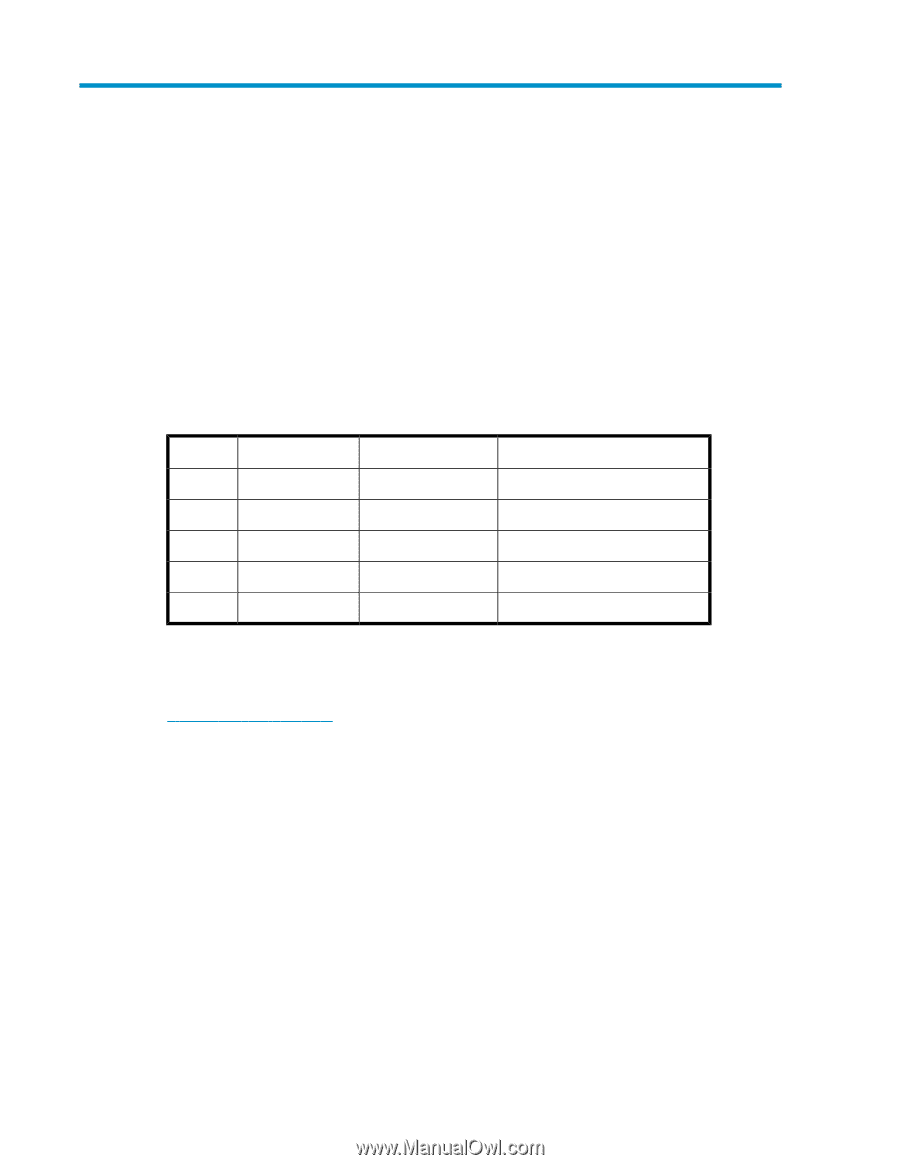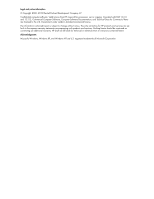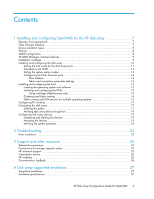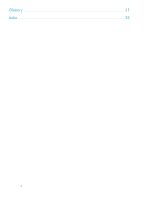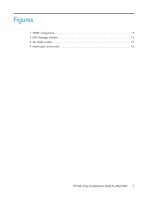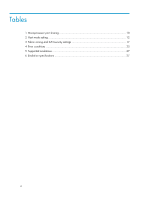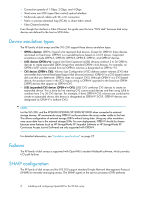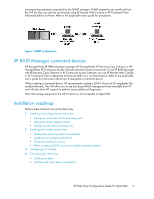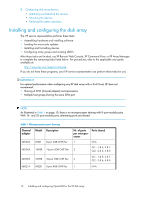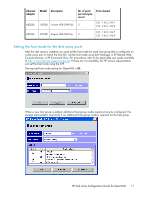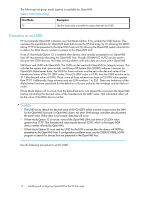HP StorageWorks XP12000 HP StorageWorks XP Disk Array Configuration Guide: Ope - Page 7
Installing and configuring OpenVMS for the XP disk array, Features and requirements - storageworks xp array
 |
View all HP StorageWorks XP12000 manuals
Add to My Manuals
Save this manual to your list of manuals |
Page 7 highlights
1 Installing and configuring OpenVMS for the XP disk array You and the HP service representative each play a role in installation. The HP service representative is responsible for installing the disk array and formatting the disk devices. You are responsible for configuring the host server for the new devices with assistance from the HP service representative. Features and requirements The disk array and host have the following features: • Storage capacity: The storage capacity for each model is listed below: Model Maximum drives Maximum Capacity Maximum FC ports XP24000 1152 2.27PB 224 4GB or 24 8GB XP20000 240 472TB 48 4GB or 24 8GB XP12000 1152 454TB 224 4GB XP10000 240 94.5TB 48 4GB SVS 200 External 124TB 48 • Server support: PCI-based AlphaServers; PCI-based Integrity (IA64) Servers. • Operating system support: For supported disk array microcode and OS versions, see the HP StorageWorks Single Point of Connectivity Knowledge (SPOCK): http://spock.corp.hp.com Before installing the disk array, ensure the following requirements are met: • Firmware Version: Alpha System Firmware version 5.6 or higher for Fibre Channel support. Integrity servers have no minimum firmware version requirement. • Fibre Channel Adapters (FCAs): Install FCAs. Refer to the adapter documentation for installation details. • HP StorageWorks XP Remote Web Console, or HP StorageWorks XP Command View and XP Command View with LUN management feature for configuring disk array ports and paths. • HP StorageWorks XP Array Manager. • Check with your HP representative for other XP software available for your system. Fibre Channel interface The XP family of disk arrays and the SVS 200 support these Fibre Channel elements: XP Disk Array Configuration Guide for OpenVMS 7