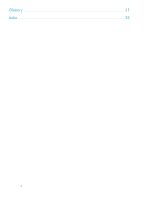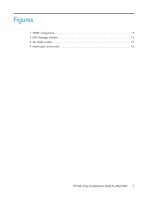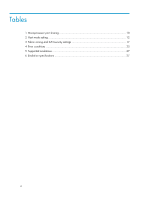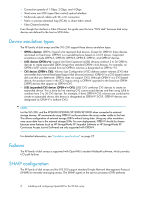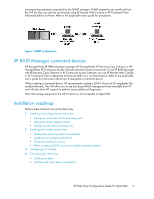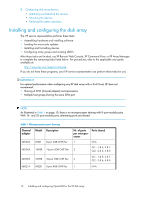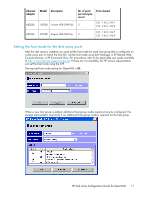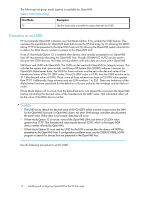HP StorageWorks XP12000 HP StorageWorks XP Disk Array Configuration Guide: Ope - Page 9
XP RAID Manager command devices, Installation roadmap - storageworks xp raid manager
 |
View all HP StorageWorks XP12000 manuals
Add to My Manuals
Save this manual to your list of manuals |
Page 9 highlights
error-reporting operations requested by the SNMP manager. SNMP properties are usually set from the SVP but they can also be set remotely using XP Remote Web Console or XP Command View Advanced Edition Software. Refer to the applicable user's guide for procedures. Figure 1 SNMP configuration . XP RAID Manager command devices HP StorageWorks XP RAID Manager manages HP StorageWorks XP Business Copy Software or HP StorageWorks XP Continuous Access Software operations from a host server. To use XP RAID Manager with XP Business Copy Software or XP Continuous Access Software, you use XP Remote Web Console, or XP Command View to designate at least one LDEV as a command device. Refer to the applicable user's guide for information about how to designate a command device. When creating a command device, HP recommends creating a LUN 0 device of 35 megabytes (the smallest allowed). This will allow you to use host-based RAID management tools available from HP and will also allow HP support to perform some additional diagnostics. Note that storage assigned to the LUN 0 device is not accessible to OpenVMS. Installation roadmap Perform these actions to set up the disk array: 1. Installing and configuring the disk array • Setting the host mode for the disk array ports • Setting the System Option Modes • Configuring the Fibre Channel ports 2. Installing and configuring the host • Loading the operating system and software • Installing and configuring the FCAs • Clustering and fabric zoning • Fabric zoning and LUN security for multiple operating systems 3. Configuring FC switches 4. Connecting the disk array • Defining the paths • Verifying disk array device recognition XP Disk Array Configuration Guide for OpenVMS 9