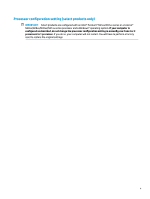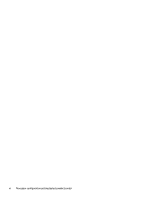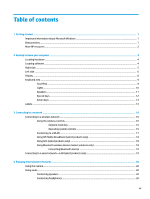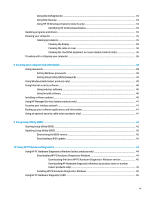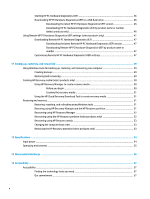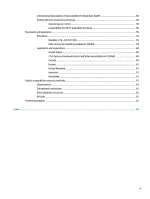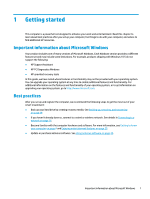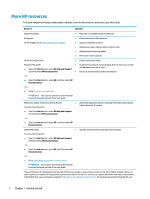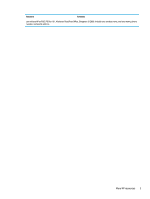Starting HP PC Hardware Diagnostics UEFI
.......................................................................................
46
Downloading HP PC Hardware Diagnostics UEFI to a USB flash drive
..............................................
46
Downloading the latest HP PC Hardware Diagnostics UEFI version
..............................
46
Downloading HP PC Hardware Diagnostics UEFI by product name or number
(select products only)
.....................................................................................................
46
Using Remote HP PC Hardware Diagnostics UEFI settings (select products only)
.............................................
47
Downloading Remote HP PC Hardware Diagnostics UEFI
.................................................................
47
Downloading the latest Remote HP PC Hardware Diagnostics UEFI version
.................
47
Downloading Remote HP PC Hardware Diagnostics UEFI by product name or
number
............................................................................................................................
47
Customizing Remote HP PC Hardware Diagnostics UEFI settings
....................................................
47
11
Backing up, restoring, and recovering
..........................................................................................................
49
Using Windows tools for backing up, restoring, and recovering your computer
...............................................
49
Creating backups
...............................................................................................................................
49
Restoring and recovering
..................................................................................................................
49
Creating HP Recovery media (select products only)
...........................................................................................
50
Using HP Recovery Manager to create recovery media
....................................................................
50
Before you begin
.............................................................................................................
50
Creating the recovery media
...........................................................................................
51
Using the HP Cloud Recovery Download Tool to create recovery media
..........................................
51
Restoring and recovery
........................................................................................................................................
51
Restoring, resetting, and refreshing using Windows tools
..............................................................
51
Restoring using HP Recovery Manager and the HP Recovery partition
...........................................
51
Recovering using HP Recovery Manager
...........................................................................................
52
Recovering using the HP Recovery partition (select products only)
................................................
52
Recovering using HP Recovery media
...............................................................................................
53
Changing the computer boot order
...................................................................................................
53
Removing the HP Recovery partition (select products only)
............................................................
53
12
Specifications
............................................................................................................................................
54
Input power
..........................................................................................................................................................
54
Operating environment
.......................................................................................................................................
55
13
Electrostatic Discharge
..............................................................................................................................
56
14
Accessibility
..............................................................................................................................................
57
Accessibility
.........................................................................................................................................................
57
Finding the technology tools you need
............................................................................................
57
Our commitment
...............................................................................................................................
57
x