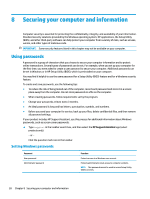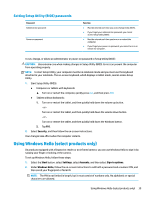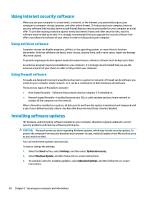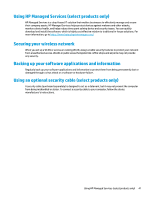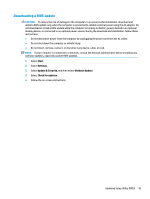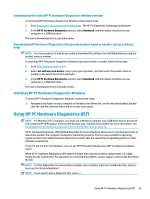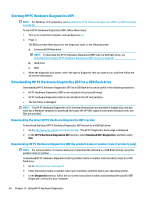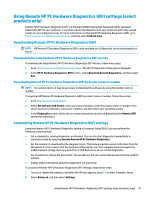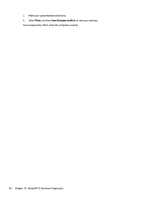HP Stream 11-aa000 User Guide - Page 55
Downloading a BIOS update, Start, Settings, Update & Security, Windows Update, Check for updates
 |
View all HP Stream 11-aa000 manuals
Add to My Manuals
Save this manual to your list of manuals |
Page 55 highlights
Downloading a BIOS update CAUTION: To reduce the risk of damage to the computer or an unsuccessful installation, download and install a BIOS update only when the computer is connected to reliable external power using the AC adapter. Do not download or install a BIOS update while the computer is running on battery power, docked in an optional docking device, or connected to an optional power source. During the download and installation, follow these instructions: ● Do not disconnect power from the computer by unplugging the power cord from the AC outlet. ● Do not shut down the computer or initiate Sleep. ● Do not insert, remove, connect, or disconnect any device, cable, or cord. NOTE: If your computer is connected to a network, consult the network administrator before installing any software updates, especially system BIOS updates. 1. Select Start. 2. Select Settings. 3. Select Update & Security, and then select Windows Update. 4. Select Check for updates. 5. Follow the on-screen instructions. Updating Setup Utility (BIOS) 43