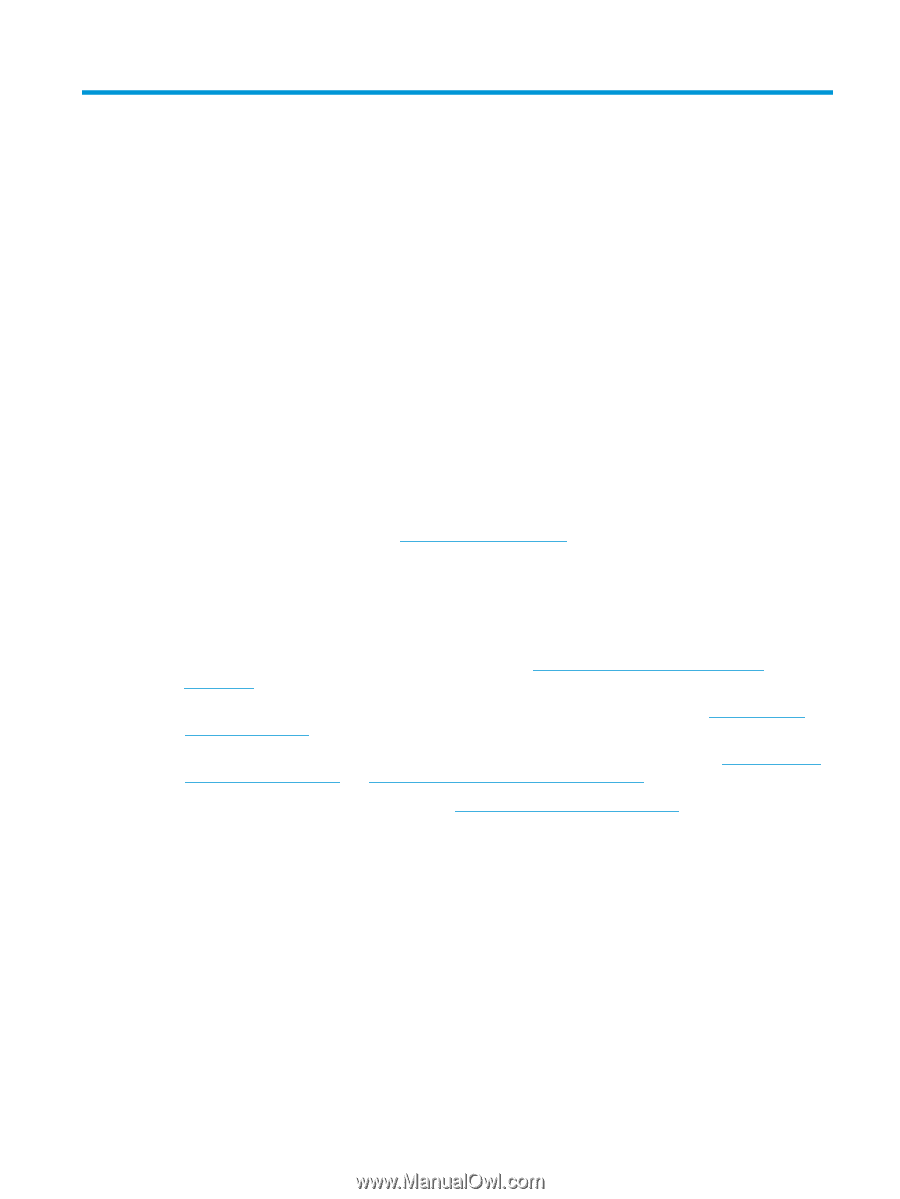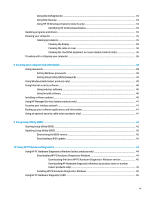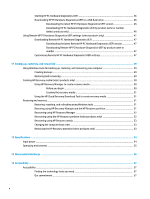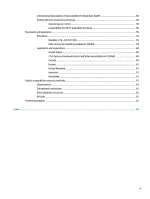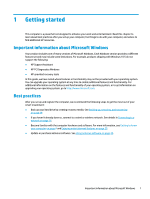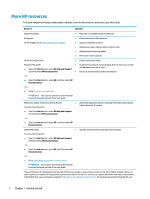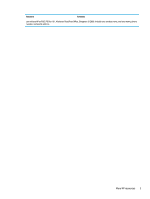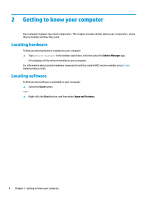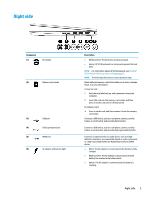HP Stream 11-aa000 User Guide - Page 13
Getting started, Important information about Microsoft Windows, Best practices
 |
View all HP Stream 11-aa000 manuals
Add to My Manuals
Save this manual to your list of manuals |
Page 13 highlights
1 Getting started This computer is a powerful tool designed to enhance your work and entertainment. Read this chapter to learn about best practices after you set up your computer, fun things to do with your computer, and where to find additional HP resources. Important information about Microsoft Windows Your product includes one of many versions of Microsoft Windows. Each Windows version provides a different feature set and may include some limitations. For example, products shipping with Windows 10 S do not support the following: ● HP Support Assistant ● HP PC Diagnostics Windows ● HP-provided recovery tools In this guide, we have noted where features or functionality may not be provided with your operating system. You can upgrade your operating system at any time to enable additional features and functionality. For additional information on the features and functionality of your operating system, or to get information on upgrading your operating system, go to http://www.microsoft.com. Best practices After you set up and register the computer, we recommend the following steps to get the most out of your smart investment: ● Back up your hard drive by creating recovery media. See Backing up, restoring, and recovering on page 49. ● If you haven't already done so, connect to a wired or wireless network. See details in Connecting to a network on page 16. ● Become familiar with the computer hardware and software. For more information, see Getting to know your computer on page 4 and Enjoying entertainment features on page 20. ● Update or purchase antivirus software. See Using antivirus software on page 40. Important information about Microsoft Windows 1