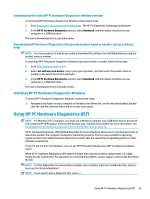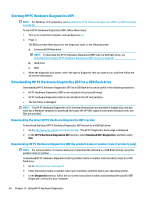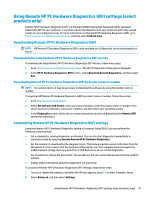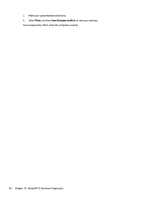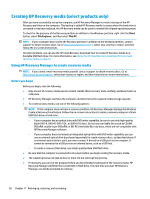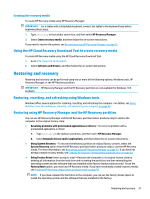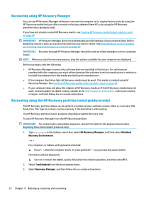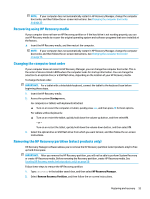HP Stream 11-aa000 User Guide - Page 61
Backing up, restoring, and recovering, Using Windows tools for backing up
 |
View all HP Stream 11-aa000 manuals
Add to My Manuals
Save this manual to your list of manuals |
Page 61 highlights
11 Backing up, restoring, and recovering This chapter provides information about creating backups and restoring and recovering your system. Windows provides robust tools to back up your personal information, restore your computer from a backup, and recover the computer to its original state. See Using Windows tools for backing up, restoring, and recovering your computer on page 49. In addition to the Windows tools, depending on the operating system preinstalled on your computer, your computer may also include tools provided by HP for additional functionality. IMPORTANT: If you will be performing recovery procedures on a tablet, the tablet battery must be at least 70% charged before you start the recovery process. IMPORTANT: For a tablet with a detachable keyboard, connect the tablet to the keyboard base before beginning any recovery process. Using Windows tools for backing up, restoring, and recovering your computer IMPORTANT: Windows is the only option that allows you to back up your personal information. Schedule regular backups to avoid information loss. You can use Windows tools to back up personal information and create system restore points and recovery media, allowing you to restore from backup, refresh the computer, and reset the computer to its original state. NOTE: If computer storage is 32 GB or less, Microsoft System Restore is disabled by default. Creating backups You can create recovery media, system restore points, and backups of personal information using Windows tools. For more information and steps, see the Get Help app. ● Select the Start button, and then select the Get Help app. NOTE: You must be connected to the Internet to access the Get Help app. 1. Select Start, select Settings, then select Update & Security. 2. Select Backup, and then follow the on-screen instructions. Restoring and recovering Windows offers several options for restoring from backup, refreshing the computer, and resetting the computer to its original state. For more information see the Get Help app. ● Select the Start button, and then select the Get Help app. NOTE: You must be connected to the Internet to access the Get Help app. 1. Select Start, select Settings, then select Update & Security. 2. Select Recovery, and then follow the on-screen instructions. Using Windows tools for backing up, restoring, and recovering your computer 49