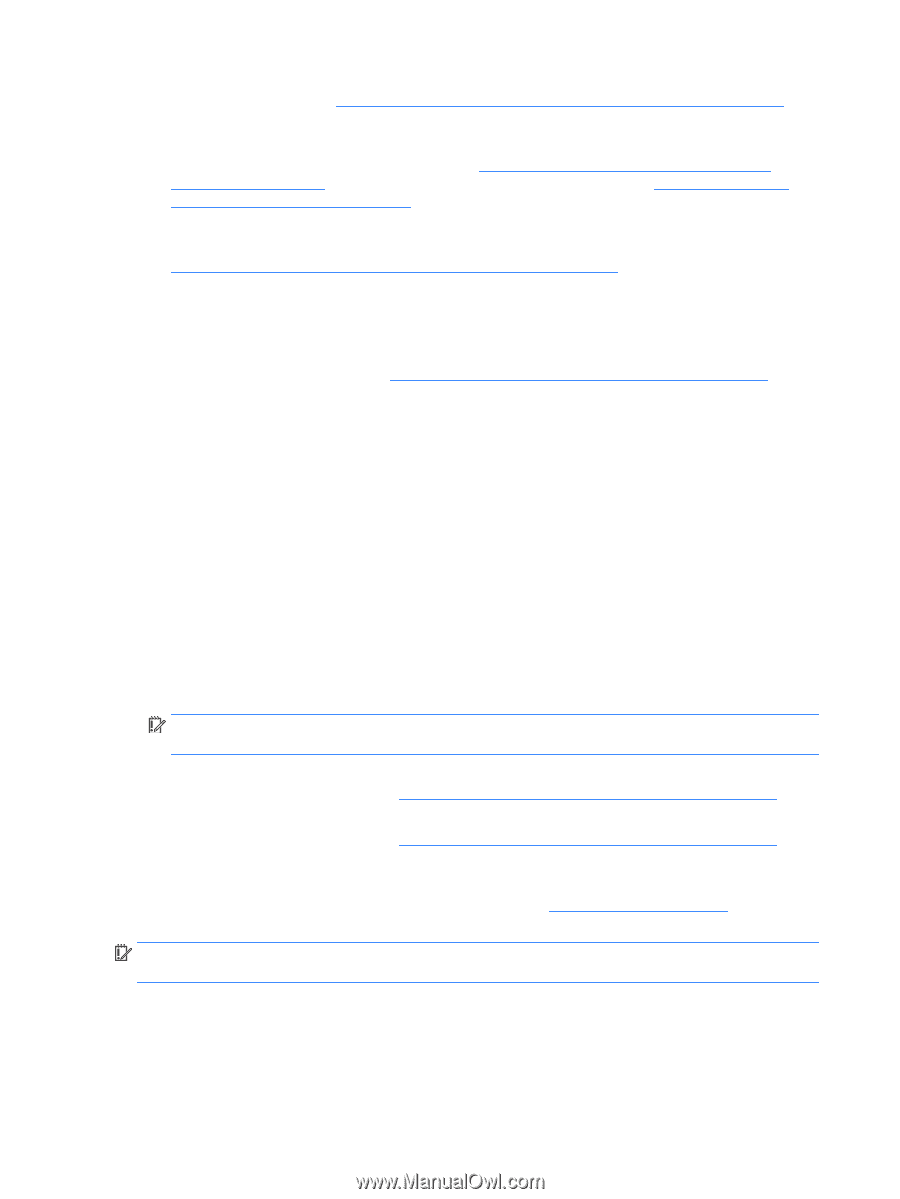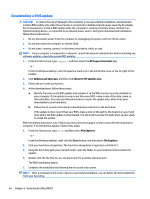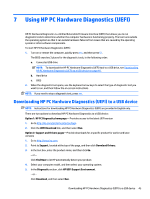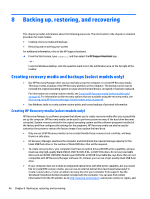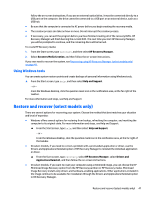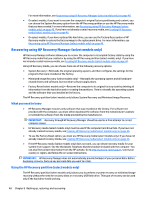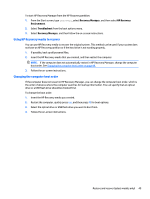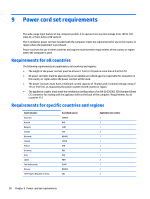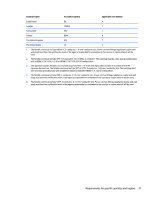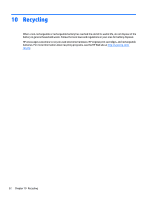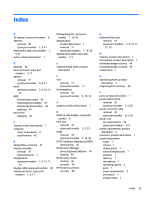HP Stream 14-z000 HP Stream Notebook PC - Maintenance and Service Guide - Page 54
Recovering using HP Recovery Manager (select models only), What you need to know
 |
View all HP Stream 14-z000 manuals
Add to My Manuals
Save this manual to your list of manuals |
Page 54 highlights
For more information, see Recovering using HP Recovery Manager (select models only) on page 48. ● On select models, if you want to recover the computer's original factory partitioning and content, you can choose the System Recovery option from the HP Recovery partition or use the HP Recovery media that you have created. For more information, see Recovering using HP Recovery Manager (select models only) on page 48. If you have not already created recovery media, see Creating HP Recovery media (select models only) on page 46. ● On select models, if you have replaced the hard drive, you can use the Factory Reset option of HP Recovery media to restore the factory image to the replacement drive. For more information, see Recovering using HP Recovery Manager (select models only) on page 48. Recovering using HP Recovery Manager (select models only) HP Recovery Manager software allows you to recover the computer to its original factory state by using the HP Recovery media that you created or by using the HP Recovery partition (select models only). If you have not already created recovery media, see Creating HP Recovery media (select models only) on page 46. Using HP Recovery media, you can choose from one of the following recovery options: ● System Recovery-Reinstalls the original operating system, and then configures the settings for the programs that were installed at the factory. ● Minimized Image Recovery (select models only)-Reinstalls the operating system and all hardware- related drivers and software, but not other software applications. ● Factory Reset (select models only)-Restores the computer to its original factory state by deleting all information from the hard drive and re-creating the partitions. Then it reinstalls the operating system and the software that was installed at the factory. The HP Recovery partition (select models only) allows System Recovery and Minimized Image Recovery. What you need to know ● HP Recovery Manager recovers only software that was installed at the factory. For software not provided with the computer, you must either download the software from the manufacturer's website or reinstall the software from the media provided by the manufacturer. IMPORTANT: Recovery through HP Recovery Manager should be used as a final attempt to correct computer issues. ● HP Recovery media (select models only) must be used if the computer hard drive fails. If you have not already created recovery media, see Creating HP Recovery media (select models only) on page 46. ● To use the Factory Reset option, you must use HP Recovery media (select models only). If you have not already created recovery media, see Creating HP Recovery media (select models only) on page 46. ● If the HP Recovery media (select models only) does not work, you can obtain recovery media for your system from support. See the Worldwide Telephone Numbers booklet included with the computer. You can also find contact information from the HP website. Go to http://www.hp.com/support, select your country or region, and follow the on-screen instructions. IMPORTANT: HP Recovery Manager does not automatically provide backups of your personal data. Before beginning recovery, back up any personal data you want to retain. Using the HP Recovery partition (select models only) The HP Recovery partition (select models only) allows you to perform a system recovery or minimized image recovery without the need for recovery discs or a recovery USB flash drive. This type of recovery can be used only if the hard drive is still working. 48 Chapter 8 Backing up, restoring, and recovering