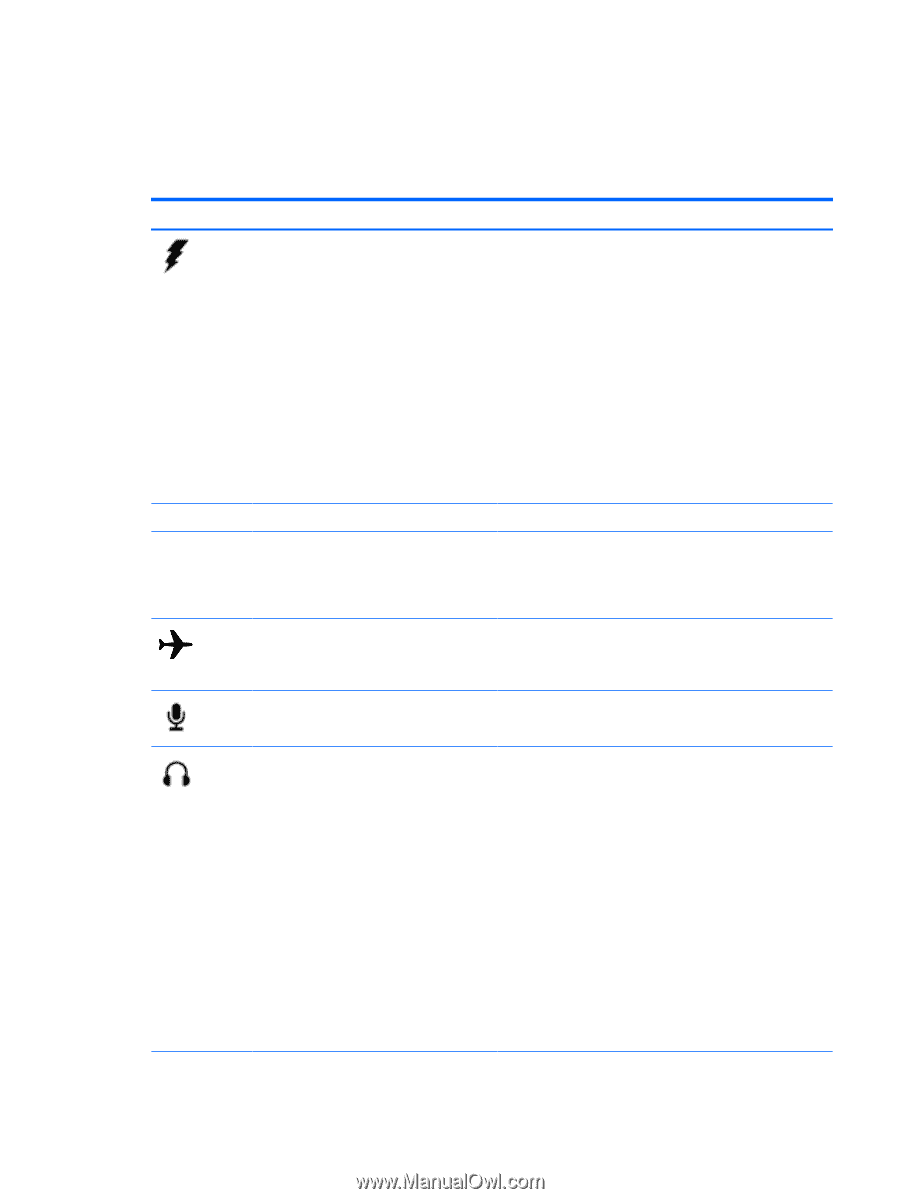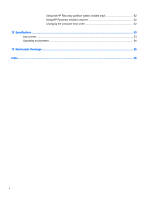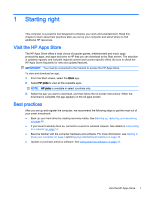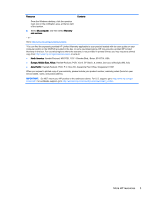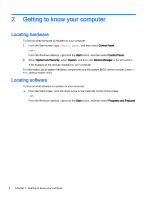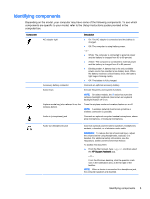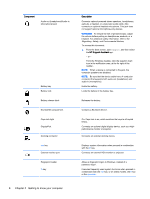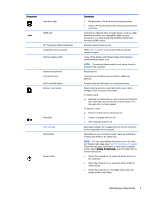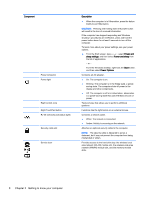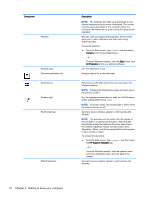HP Stream Notebook - 14-z040wm User Guide - Windows 8.1 - Page 15
Identifying components, computer box.
 |
View all HP Stream Notebook - 14-z040wm manuals
Add to My Manuals
Save this manual to your list of manuals |
Page 15 highlights
Identifying components Depending on the model, your computer may have some of the following components. To see which components are specific to your model, refer to the Setup Instructions poster provided in the computer box. Component Description AC adapter light ● On: The AC adapter is connected and the battery is charged. ● Off: The computer is using battery power. ‒ or - ● White: The computer is connected to external power and the battery is charged from 90 to 99 percent. ● Amber: The computer is connected to external power and the battery is charged from 0 to 90 percent. ● Blinking amber: A battery that is the only available power source has reached a low battery level. When the battery reaches a critical battery level, the battery light begins blinking rapidly. ● Off: The battery is fully charged. Accessory battery connector Connects an optional accessory battery. Action keys Execute frequently used system functions. NOTE: On select models, the f5 action key turns the radiance backlight keyboard (also known as keyboard backlight) feature off or on. Airplane mode key (also referred to as the wireless button) Turns the airplane mode and wireless feature on or off. NOTE: A wireless network must be set up before a wireless connection is possible. Audio-in (microphone) jack Connects an optional computer headset microphone, stereo array microphone, or monaural microphone. Audio-out (headphone) jack Connects optional powered stereo speakers, headphones, earbuds, a headset, or a television audio cable. WARNING! To reduce the risk of personal injury, adjust the volume before using headphones, earbuds, or a headset. For additional safety information, see the Regulatory, Safety and Environmental Notices. To access this document: ▲ From the Start screen, type support, and then select the HP Support Assistant app. ‒ or - From the Windows desktop, click the question mark icon in the notification area, at the far right of the taskbar. NOTE: When a device is connected to a headphone jack, the computer speakers are disabled. Identifying components 5