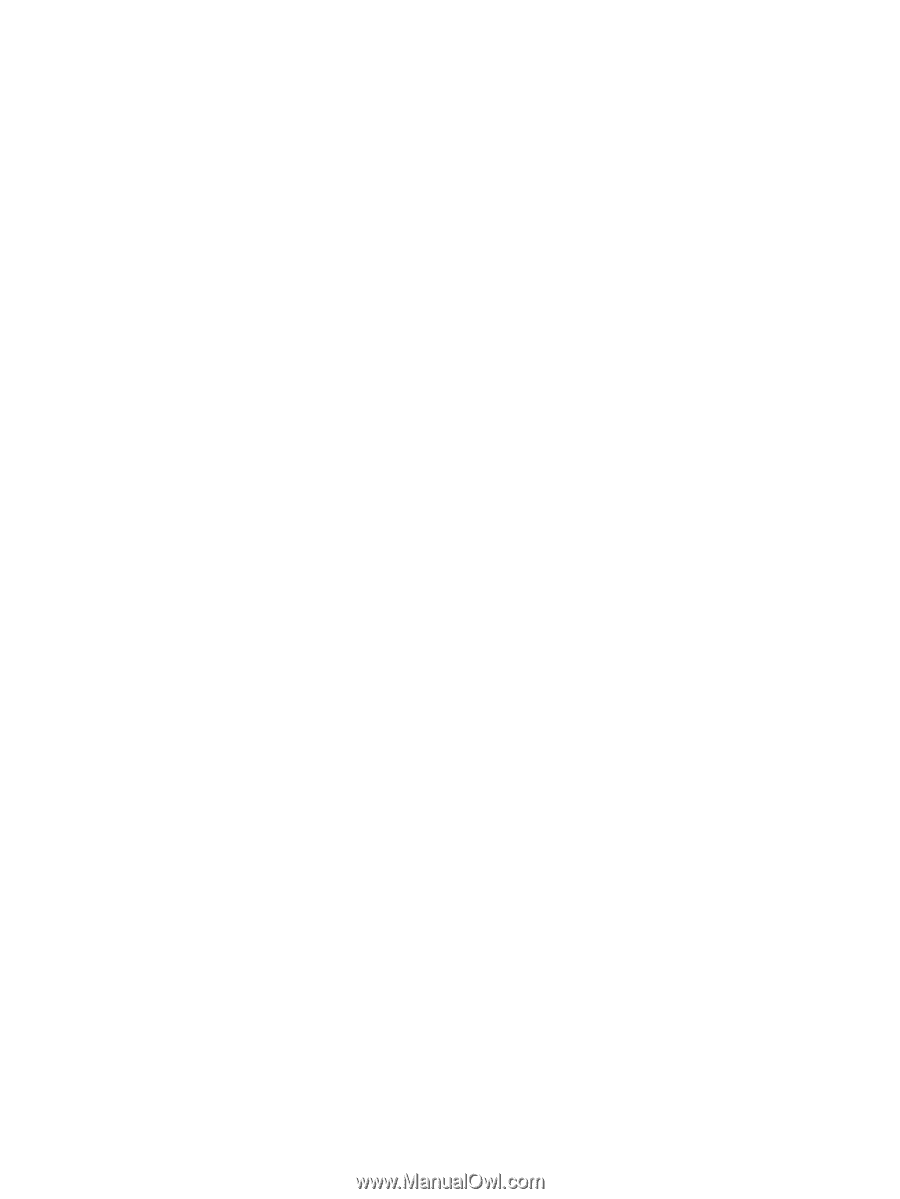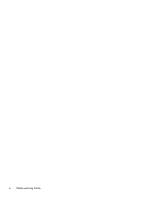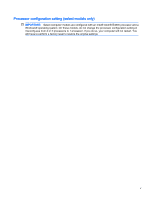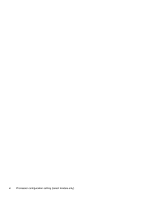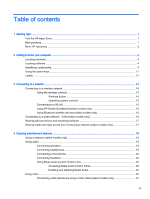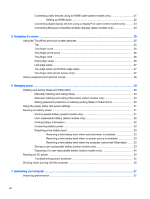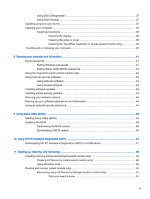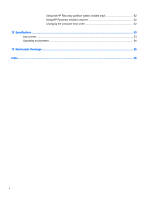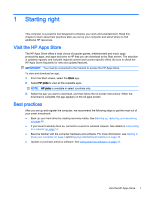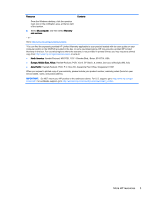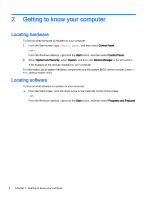Using Disk Defragmenter
...................................................................................................
37
Using Disk Cleanup
...........................................................................................................
37
Updating programs and drivers
..........................................................................................................
37
Cleaning your computer
.....................................................................................................................
38
Cleaning procedures
..........................................................................................................
38
Cleaning the display
..........................................................................................
38
Cleaning the sides or cover
...............................................................................
39
Cleaning the TouchPad, keyboard, or mouse (select models only)
..................
39
Traveling with or shipping your computer
...........................................................................................
39
8
Securing your computer and information
........................................................................................................
41
Using passwords
................................................................................................................................
41
Setting Windows passwords
..............................................................................................
41
Setting Setup Utility (BIOS) passwords
.............................................................................
42
Using the fingerprint reader (select models only)
...............................................................................
42
Using Internet security software
.........................................................................................................
42
Using antivirus software
.....................................................................................................
43
Using firewall software
.......................................................................................................
43
Installing software updates
.................................................................................................................
43
Installing critical security updates
.......................................................................................................
43
Securing your wireless network
..........................................................................................................
44
Backing up your software applications and information
.....................................................................
44
Using an optional security cable lock
.................................................................................................
44
9
Using Setup Utility (BIOS)
...............................................................................................................................
45
Starting Setup Utility (BIOS)
...............................................................................................................
45
Updating the BIOS
.............................................................................................................................
45
Determining the BIOS version
...........................................................................................
45
Downloading a BIOS update
.............................................................................................
46
10
Using HP PC Hardware Diagnostics (UEFI)
.................................................................................................
47
Downloading HP PC Hardware Diagnostics (UEFI) to a USB device
................................................
47
11
Backing up, restoring, and recovering
..........................................................................................................
49
Creating recovery media and backups (select models only)
..............................................................
49
Creating HP Recovery media (select models only)
...........................................................
49
Using Windows tools
.........................................................................................................
50
Restore and recover (select models only)
..........................................................................................
50
Recovering using HP Recovery Manager (select models only)
.........................................
51
What you need to know
.....................................................................................
51
ix