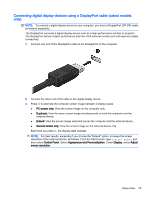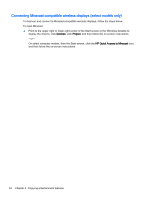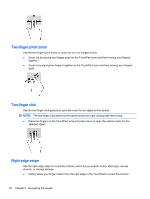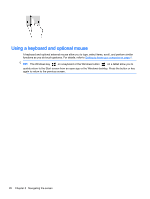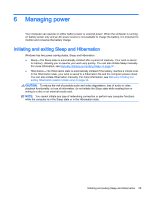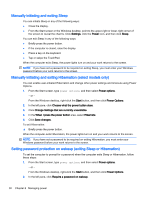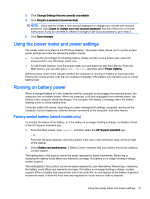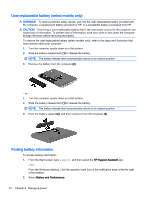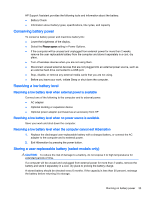HP Stream Notebook - 14-z040wm User Guide - Windows 8.1 - Page 38
Using a keyboard and optional mouse, The Windows key
 |
View all HP Stream Notebook - 14-z040wm manuals
Add to My Manuals
Save this manual to your list of manuals |
Page 38 highlights
Using a keyboard and optional mouse A keyboard and optional external mouse allow you to type, select items, scroll, and perform similar functions as you do touch gestures. For details, refer to Getting to know your computer on page 4. TIP: The Windows key on a keyboard or the Windows button on a tablet allow you to quickly return to the Start screen from an open app or the Windows desktop. Press the button or key again to return to the previous screen. 28 Chapter 5 Navigating the screen
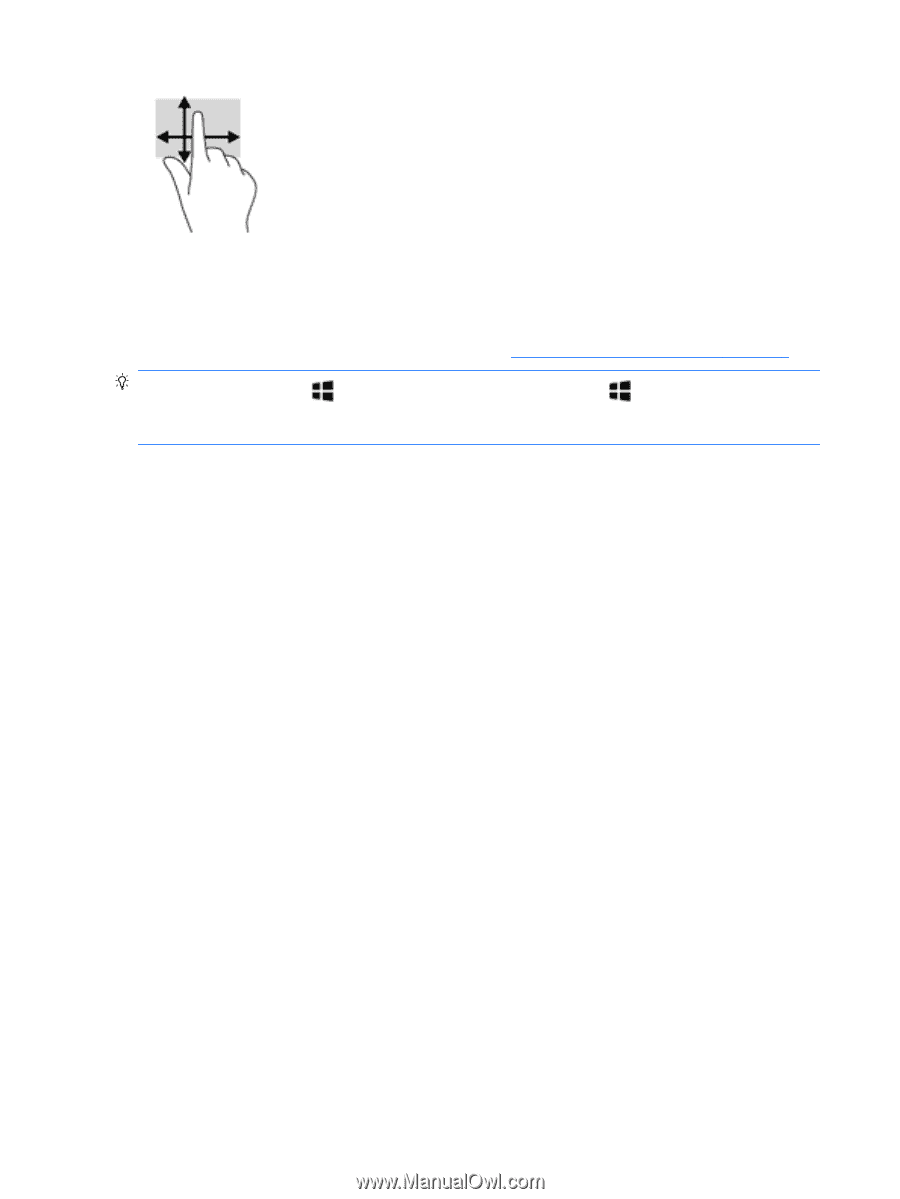
Using a keyboard and optional mouse
A keyboard and optional external mouse allow you to type, select items, scroll, and perform similar
functions as you do touch gestures. For details, refer to
Getting to know your computer
on page
4
.
TIP:
The Windows key
on a keyboard or the Windows button
on a tablet allow you to
quickly return to the Start screen from an open app or the Windows desktop. Press the button or key
again to return to the previous screen.
28
Chapter 5
Navigating the screen