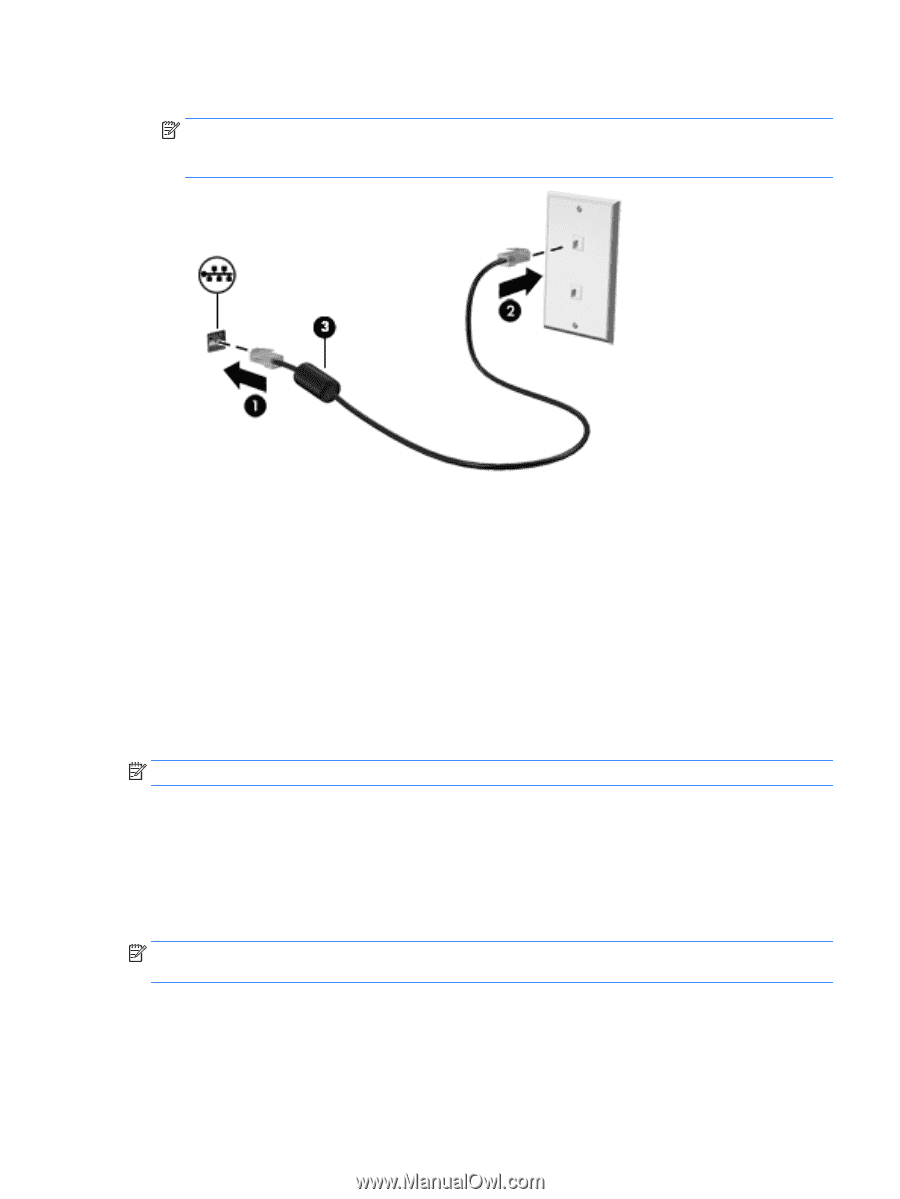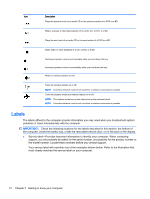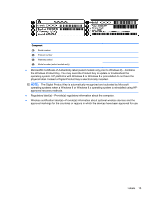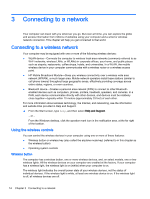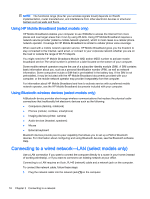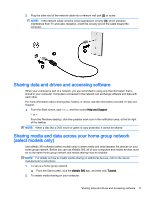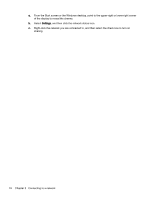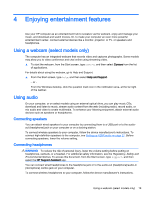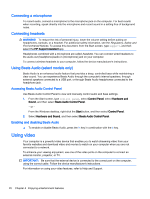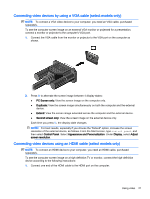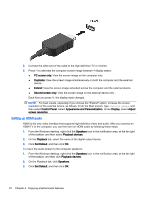HP Stream Notebook - 14-z040wm User Guide - Windows 8.1 - Page 27
Sharing data and drives and accessing software
 |
View all HP Stream Notebook - 14-z040wm manuals
Add to My Manuals
Save this manual to your list of manuals |
Page 27 highlights
2. Plug the other end of the network cable into a network wall jack (2) or router. NOTE: If the network cable contains noise suppression circuitry (3), which prevents interference from TV and radio reception, orient the circuitry end of the cable toward the computer. Sharing data and drives and accessing software When your computer is part of a network, you are not limited to using only the information that is stored in your computer. Computers connected to the network can exchange software and data with each other. For more information about sharing files, folders, or drives, see the information provided in Help and Support. ▲ From the Start screen, type help, and then select Help and Support. ‒ or - From the Windows desktop, click the question mark icon in the notification area, at the far right of the taskbar. NOTE: When a disc like a DVD movie or game is copy-protected, it cannot be shared. Sharing media and data across your home group network (select models only) Use sMedio 360 software (select models only) to share media and data between the devices on your home group network. Before you can use sMedio 360, all of your computers and mobile devices must be on the same home group network and media sharing must be enabled. NOTE: For details on how to enable media sharing on additional devices, refer to the device manufacturer's instructions. 1. To set up a home group network: ▲ From the Start screen, click the sMedio 360 app, and then click Tutorial. 2. To enable media sharing on your computer: Sharing data and drives and accessing software 17