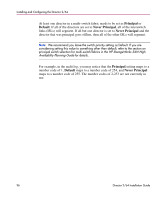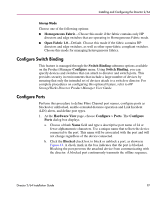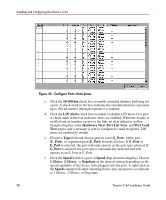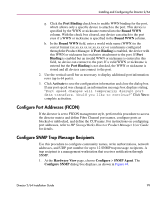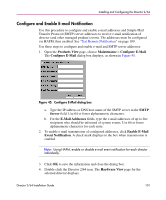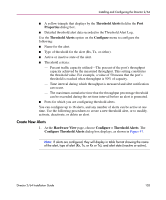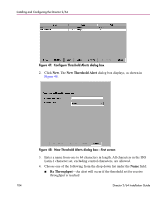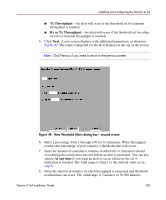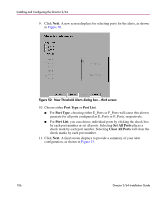HP Surestore 64 FW 05.01.00 and SW 07.01.00 Director 2/64 Installation Guide ( - Page 101
Con and Enable E-mail Notification, Con E-Mail dialog box, Products View
 |
View all HP Surestore 64 manuals
Add to My Manuals
Save this manual to your list of manuals |
Page 101 highlights
Installing and Configuring the Director 2/64 Configure and Enable E-mail Notification Use this procedure to configure and enable e-mail addresses and Simple Mail Transfer Protocol (SMTP) server addresses to receive e-mail notification of director (and other managed product) events. The addresses must be configured via HAFM, then enabled. See "Test Remote Notification" on page 109. Use these steps to configure and enable e-mail and SMTP server addresses: 1. Open the Products View page, choose Maintenance > Configure E-Mail. The Configure E-Mail dialog box displays, as shown in Figure 45. Figure 45: Configure E-Mail dialog box a. Type the IP address or DNS host name of the SMTP server in the SMTP Server field. Use 64 or fewer alphanumeric characters. b. For the E-Mail Addresses fields, type the e-mail addresses of up to five recipients who should be informed of system events. Use 64 or fewer alphanumeric characters for each entry. 2. To enable e-mail transmission of configured addresses, click Enable E-Mail Event Notification. A check mark displays in the box when transmission is enabled. Note: Using HAFM, enable or disable e-mail event notification for each director individually. 3. Click OK to save the information and close the dialog box. 4. Double-click the Director 2/64 icon. The Hardware View page for the selected director displays. Director 2/64 Installation Guide 101