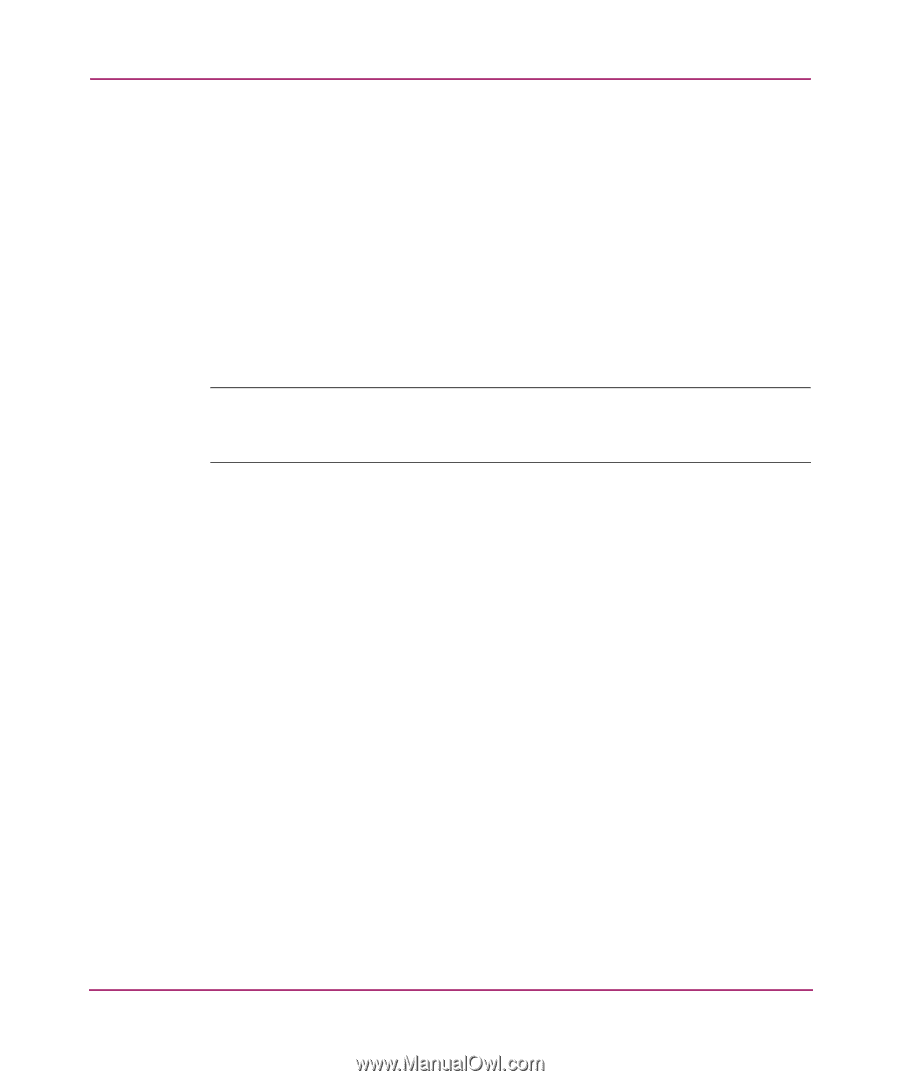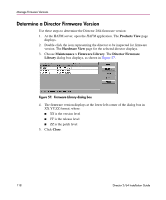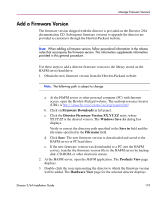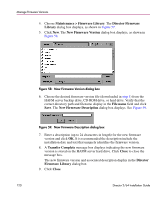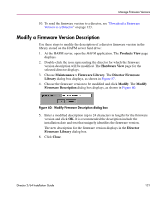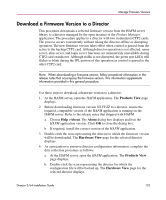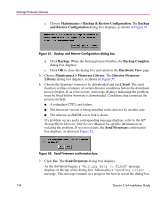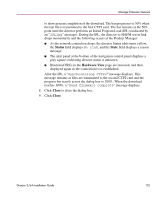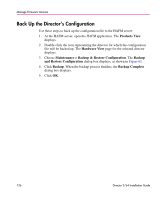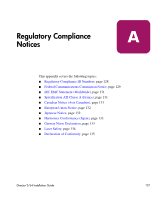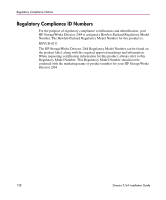HP Surestore 64 FW 05.01.00 and SW 07.01.00 Director 2/64 Installation Guide ( - Page 123
Download a Firmware Version to a Director, Products View, Help >About, About, Hardware View
 |
View all HP Surestore 64 manuals
Add to My Manuals
Save this manual to your list of manuals |
Page 123 highlights
Manage Firmware Versions Download a Firmware Version to a Director This procedure downloads a selected firmware version from the HAFM server library to a director managed by the open instance of the Product Manager application. The procedure applies to a director with two (redundant) CTP2 cards. The process occurs concurrently without taking the director offline or disrupting operation. The new firmware version takes effect when control is passed from the active to the backup CTP2 card. Although director operation is not affected, name server, alias server, and login server functions are momentarily unavailable during CTP2 card switchover. Although traffic is not disrupted, the green port LEDs will flicker or blink during the IPL portion of this operation as control is passed to the other CTP2 card. Note: When downloading a firmware version, follow procedural information in the release notes that accompany the firmware version. This information supplements information provided in this general procedure. Use these steps to download a firmware version to a director: 1. At the HAFM server, open the HAFM application. The Products View page displays. 2. Before downloading firmware version XX.YY.ZZ to a director, ensure the required, compatible version of the HAFM application is running on the HAFM server. Refer to the release notes that shipped with HAFM. a. Choose Help >About. The About dialog box displays and lists the HAFM application version. Click OK to close the dialog box. b. If required, install the correct version of the HAFM application. 3. Double-click the icon representing the director to which the firmware version will be downloaded. The Hardware View page for the selected director displays. 4. As a precaution to preserve director configuration information, complete the data collection procedure as follows: a. At the HAFM server, open the HAFM application. The Products View page displays. b. Double-click the icon representing the director for which the configuration file will be backed up. The Hardware View page for the selected director displays. Director 2/64 Installation Guide 123