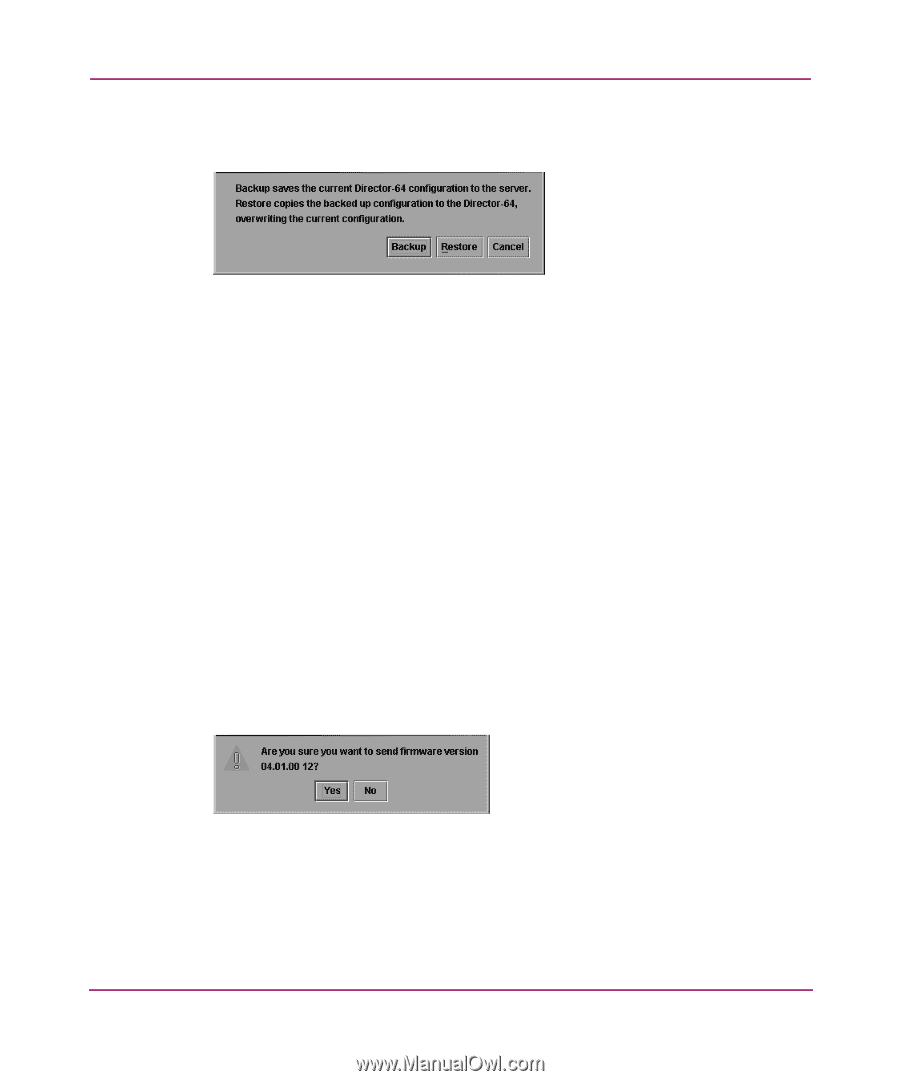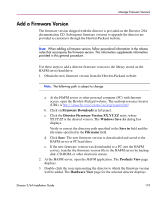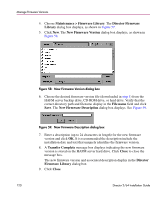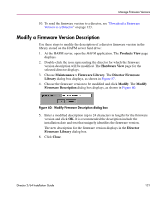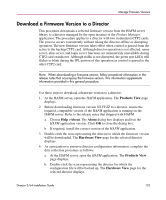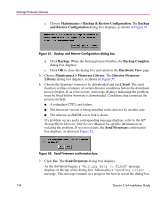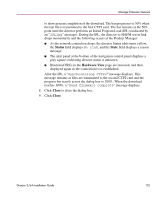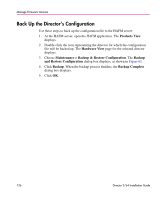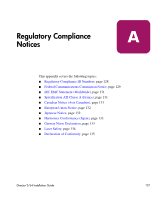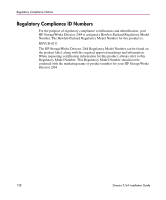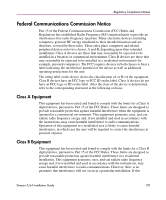HP Surestore 64 FW 05.01.00 and SW 07.01.00 Director 2/64 Installation Guide ( - Page 124
Backup and Restore Configuration dialog box, Send Firmware confirmation box
 |
View all HP Surestore 64 manuals
Add to My Manuals
Save this manual to your list of manuals |
Page 124 highlights
Manage Firmware Versions c. Choose Maintenance > Backup & Restore Configuration. The Backup and Restore Configuration dialog box displays, as shown in Figure 61. Figure 61: Backup and Restore Configuration dialog box d. Click Backup. When the backup process finishes, the Backup Complete dialog box displays. e. Click OK to close the dialog box and return to the Hardware View page. 5. Choose Maintenance > Firmware Library. The Director Firmware Library dialog box displays, as shown in Figure 57. 6. Choose the firmware version to be downloaded and click Send. The send function verifies existence of certain director conditions before the download process begins. If an error occurs, a message displays indicating the problem must be fixed before firmware is downloaded. Conditions that terminate the process include: ■ A redundant CTP2 card failure. ■ The firmware version is being installed to the director by another user. ■ The director-to-HAFM server link is down. If a problem occurs and a corresponding message displays, refer to the HP StorageWorks Director 2/64 Service Manual for specific information on isolating the problem. If no error occurs, the Send Firmware confirmation box displays, as shown in Figure 62. Figure 62: Send Firmware confirmation box 7. Click Yes. The Send Firmware dialog box displays. As the download begins, a "Writing data to FLASH" message displays at the top of the dialog box, followed by a "Sending Files" message. This message remains as a progress bar travels across the dialog box 124 Director 2/64 Installation Guide