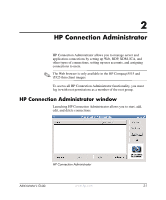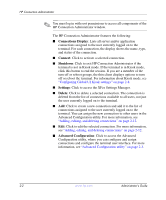HP T5125 Administrator's Guide: Linux-based HP Compaq t5125, t5515, t5525 Thin - Page 23
Assigning connections to users, Up arrow, Down arrow, Cancel, Advanced, User Connections
 |
UPC - 082960980097
View all HP T5125 manuals
Add to My Manuals
Save this manual to your list of manuals |
Page 23 highlights
HP Connection Administrator ■ >: Click to add a selected Available Connection (left list box) to the selected user's connection list (right list box). ■

Administrator’s Guide
www.hp.com
2-5
HP Connection Administrator
■
>
: Click to add a selected Available Connection (left list box) to
the selected user’s connection list (right list box).
■
<
: Select a connection from the list of connections assigned to the
user and click this button to remove the connection from the
user's connections list.
■
Up arrow
: Click to move a selected user connection up in the list.
■
Down arrow
: Click to move a selected user connection down in
the list.
■
Save
: Click to save changes made to user connections and user
interface settings.
■
Cancel
: Click to cancel unsaved changes made to user
connections and user interface settings and exit the Advanced
Configuration utility.
■
OK
: Click to save changes made to user connections and user
interface settings and exit the Advanced Configuration utility.
Assigning connections to users
After creating a connection, you can assign it to users.
To assign a connection to users:
1. In the HP Connection Administrator, click the
Advanced
button
to access the Advanced Configuration utility. For more
information, see
“Advanced Configuration utility” on page 2-3
.
2. Under
User Connections
, select the appropriate user.
3. Under
Available Connections
, select the connection in the list of
available connections, and then click the
>
button to copy the
connection to the list of connections for the user.
4. Click
Save
to save the updated list of connections for the user.