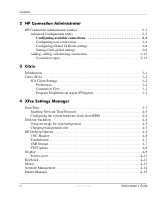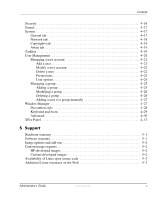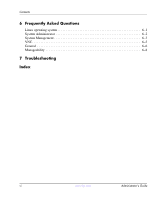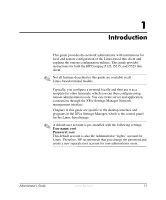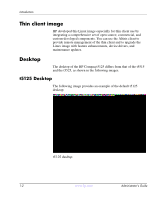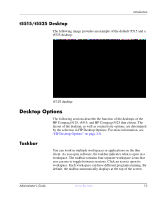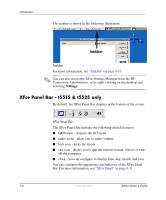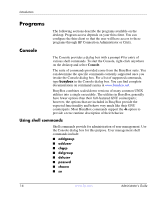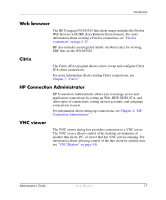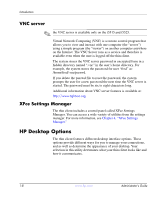HP T5125 Administrator's Guide: Linux-based HP Compaq t5125, t5515, t5525 Thin - Page 9
t5515/t5525 Desktop, Desktop Options, Taskbar
 |
UPC - 082960980097
View all HP T5125 manuals
Add to My Manuals
Save this manual to your list of manuals |
Page 9 highlights
Introduction t5515/t5525 Desktop The following image provides an example of the default t5515 and a t5525 desktop: t5125 desktop Desktop Options The following sections describe the function of the desktops of the HP Compaq t5125, t5515, and HP Compaq t5525 thin clients. The layout of the desktop, as well as connectivity options, are determined by the selection in HP Desktop Options. For more information, see "HP Desktop Options" on page 1-8. Taskbar You can work in multiple workspaces or applications on the thin client. As you open software, the taskbar indicates what is open in a workspace. The taskbar contains four separate workspace icons that you can use to toggle between sessions. Click an icon to open its workspace. Each workspace can have different programs running. By default, the taskbar automatically displays at the top of the screen. Administrator's Guide www.hp.com 1-3