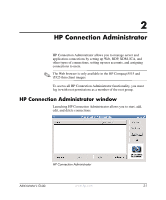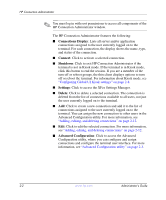HP T5125 Administrator's Guide: Linux-based HP Compaq t5125, t5515, t5525 Thin - Page 24
Configuring connections as primary, secondary, or to auto connect, Advanced, User Connections, Primary
 |
UPC - 082960980097
View all HP T5125 manuals
Add to My Manuals
Save this manual to your list of manuals |
Page 24 highlights
HP Connection Administrator Configuring connections as primary, secondary, or to auto connect Use the following procedure to configure connections in the Advanced Configuration utility. ■ You can designate connections as primary or secondary. A primary connection is the first attempted in a group of connections. Secondary connections are attempted if the primary connection fails, and attempt to connect in their listed order. You can assign several primary connections, each with several associated secondary connections. ■ You can set primary connections to automatically connect when HP Connection Administrator starts up. ■ You can set primary connections to automatically reconnect if the connection is lost. To configure connections: 1. In the HP Connection Administrator, click the Advanced button to access the Advanced Configuration utility. 2. Under User Connections, select the appropriate user. 3. Select the connection in the user's connection list that you want to modify. 4. If you want to make a connection a primary connection: a. In the Primary column, select the check box. b. To assign a secondary connection to the primary connection, clear the check box in the Primary column that you want to be the secondary connection. The connection becomes a secondary connection to the first primary connection directly above the secondary connection in the list. c. To arrange the connections in the order that you want them to connect, select a connection and click the Up and Down buttons to move the connection. Secondary connections are always associated with the first primary connection above them in the list. d. Click Save to save your changes. 2-6 www.hp.com Administrator's Guide