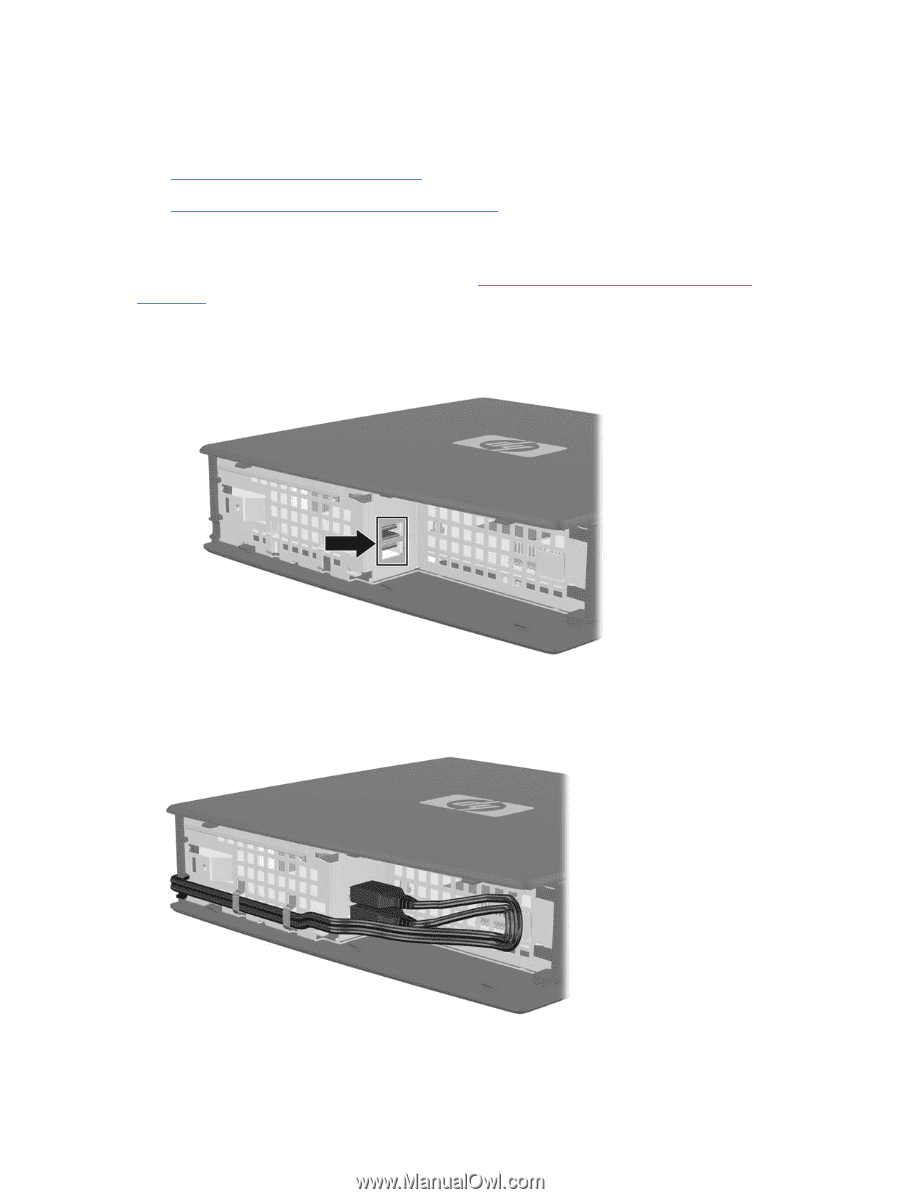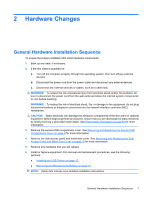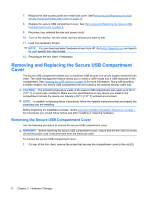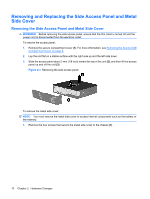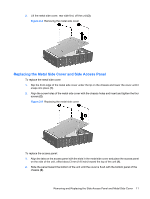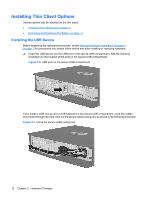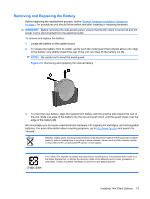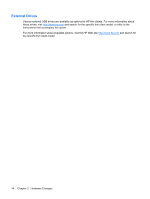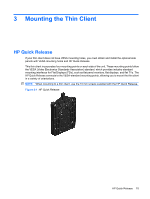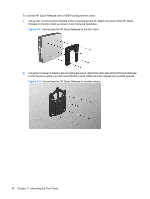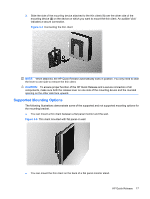HP T5540 Troubleshooting Guide: HP t5630, t5545, t5145, and t5540 Thin Clients - Page 20
Installing Thin Client Options, Installing the USB Device
 |
UPC - 884420407706
View all HP T5540 manuals
Add to My Manuals
Save this manual to your list of manuals |
Page 20 highlights
Installing Thin Client Options Various options can be installed on the thin client: ● Installing the USB Device on page 12 ● Removing and Replacing the Battery on page 13 Installing the USB Device Before beginning the replacement process, review General Hardware Installation Sequence on page 7 for procedures you should follow before and after installing or replacing hardware. ▲ Insert the USB device into the USB port in the secure USB compartment. See the following illustration for the location of the ports in the secure USB compartment. Figure 2-6 USB ports in the secure USB compartment If you install a USB mouse and a USB keyboard in the secure USB compartment, route the cables around and through the clips, then out the secure cable routing slot, as shown in the following illustration. Figure 2-7 Using the secure cable routing slot 12 Chapter 2 Hardware Changes