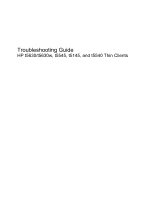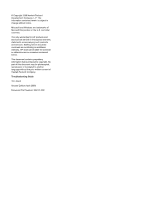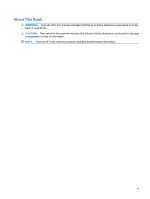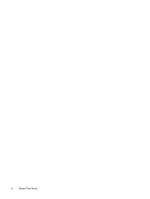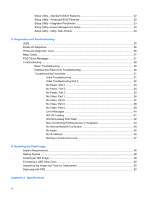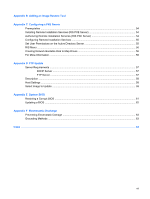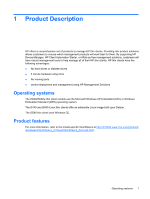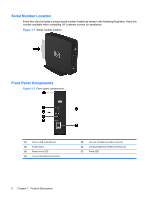Table of contents
1
Product Description
Product features
...................................................................................................................................
1
Serial Number Location
.......................................................................................................
2
Front Panel Components
.....................................................................................................
2
Top Components
.................................................................................................................
3
Rear Panel Components
.....................................................................................................
4
Installing the Rubber Feet
....................................................................................................
4
Installing the Stand
..............................................................................................................
5
Removing the Stand
............................................................................................................
6
2
Hardware Changes
General Hardware Installation Sequence
.............................................................................................
7
Removing and Replacing the Secure USB Compartment Cover
.........................................................
8
Removing the Secure USB Compartment Cover
................................................................
8
Replacing the Secure USB Compartment Cover
.................................................................
9
Removing and Replacing the Side Access Panel and Metal Side Cover
...........................................
10
Removing the Side Access Panel and Metal Side Cover
..................................................
10
Replacing the Metal Side Cover and Side Access Panel
..................................................
11
Installing Thin Client Options
..............................................................................................................
12
Installing the USB Device
..................................................................................................
12
Removing and Replacing the Battery
................................................................................
13
External Drives
..................................................................................................................
14
3
Mounting the Thin Client
HP Quick Release
..............................................................................................................................
15
Supported Mounting Options
.............................................................................................
17
Non-supported Mounting Option
........................................................................................
19
4
BIOS Settings, (F10) Utility
Using the BIOS Settings
.....................................................................................................................
20
Changing BIOS Settings from the repset utility
.................................................................
20
Changing BIOS Settings Using the F10 Utility
...................................................................
21
Setup Utility—System Information
.....................................................................................
22
v