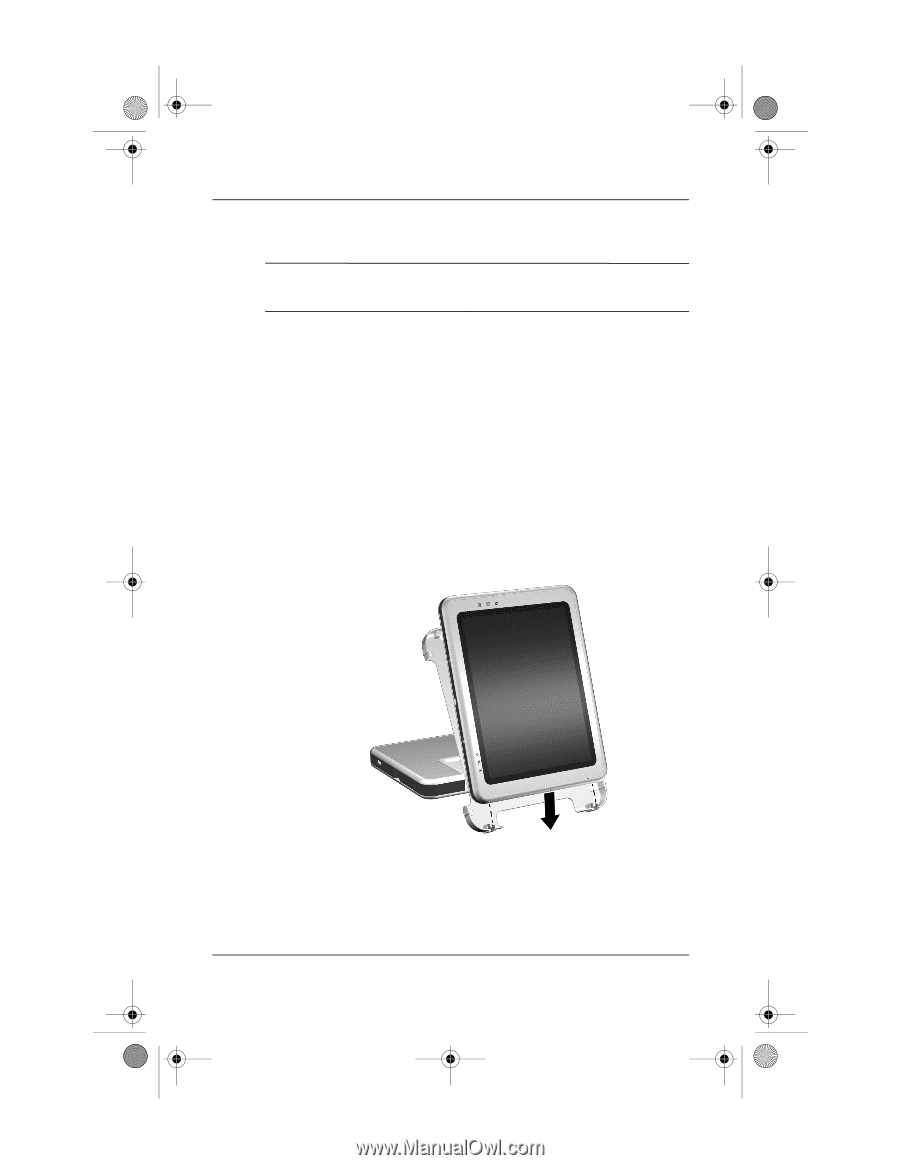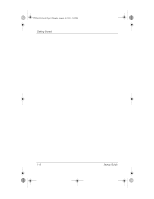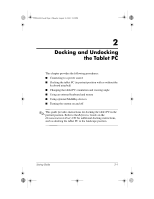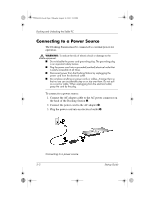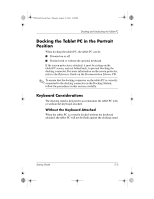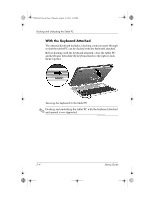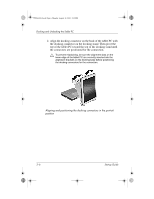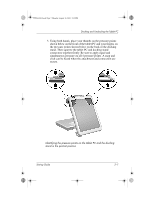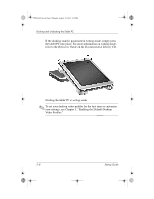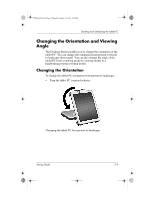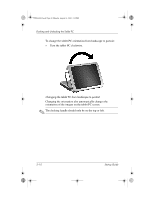HP TC1100 Compaq Tablet PC TC1100 Series Docking Station Getting Started - Page 17
Then, while supporting the back of the docking stand
 |
View all HP TC1100 manuals
Add to My Manuals
Save this manual to your list of manuals |
Page 17 highlights
334244-001.book Page 5 Monday, August 11, 2003 2:12 PM Docking and Undocking the Tablet PC To dock the tablet PC in the portrait position: ✎ Before you begin, place the Docking Station and the docking stand on a firm, flat surface. 1. Align the docking alignment slots on the lower edge of the tablet PC with the alignment brackets on the docking stand. Then, while supporting the back of the docking stand with one hand, lower the tablet PC into the docking stand until the lower edge of the tablet PC is firmly seated. Ä To prevent misdocking: ❏ Lower the tablet PC into the docking stand; do not push the tablet PC against the docking stand. ❏ Lower the 2 alignment slots on the tablet PC onto the 2 alignment brackets on the docking stand simultaneously and with equal pressure. ❏ The non-skid rubber pads on the bottom edge of the docking stand should rest against a firm, flat surface, such as a desk. Seating the lower edge of the tablet PC in the docking stand in the portrait position Startup Guide 2-5