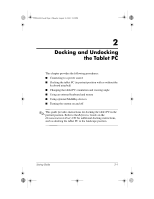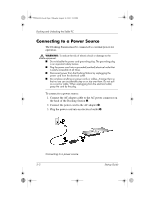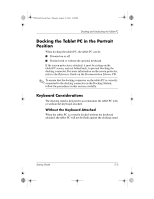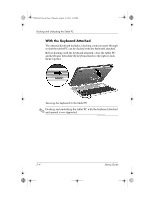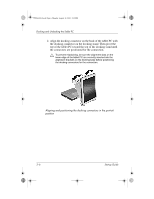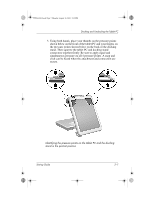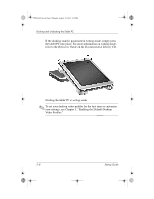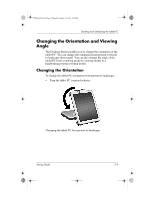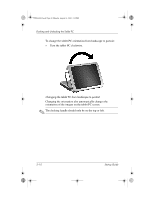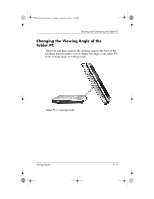HP TC1100 Compaq Tablet PC TC1100 Series Docking Station Getting Started - Page 18
the docking connector on the docking stand. Then pivot
 |
View all HP TC1100 manuals
Add to My Manuals
Save this manual to your list of manuals |
Page 18 highlights
334244-001.book Page 6 Monday, August 11, 2003 2:12 PM Docking and Undocking the Tablet PC 2. Align the docking connector on the back of the tablet PC with the docking connector on the docking stand. Then pivot the top of the tablet PC toward the top of the docking stand until the connectors are positioned for the connection. Ä To prevent misdocking, be sure the alignment slots on the lower edge of the tablet PC are correctly inserted into the alignment brackets on the docking base before positioning the docking connectors for the connection. Aligning and positioning the docking connectors in the portrait position 2-6 Startup Guide
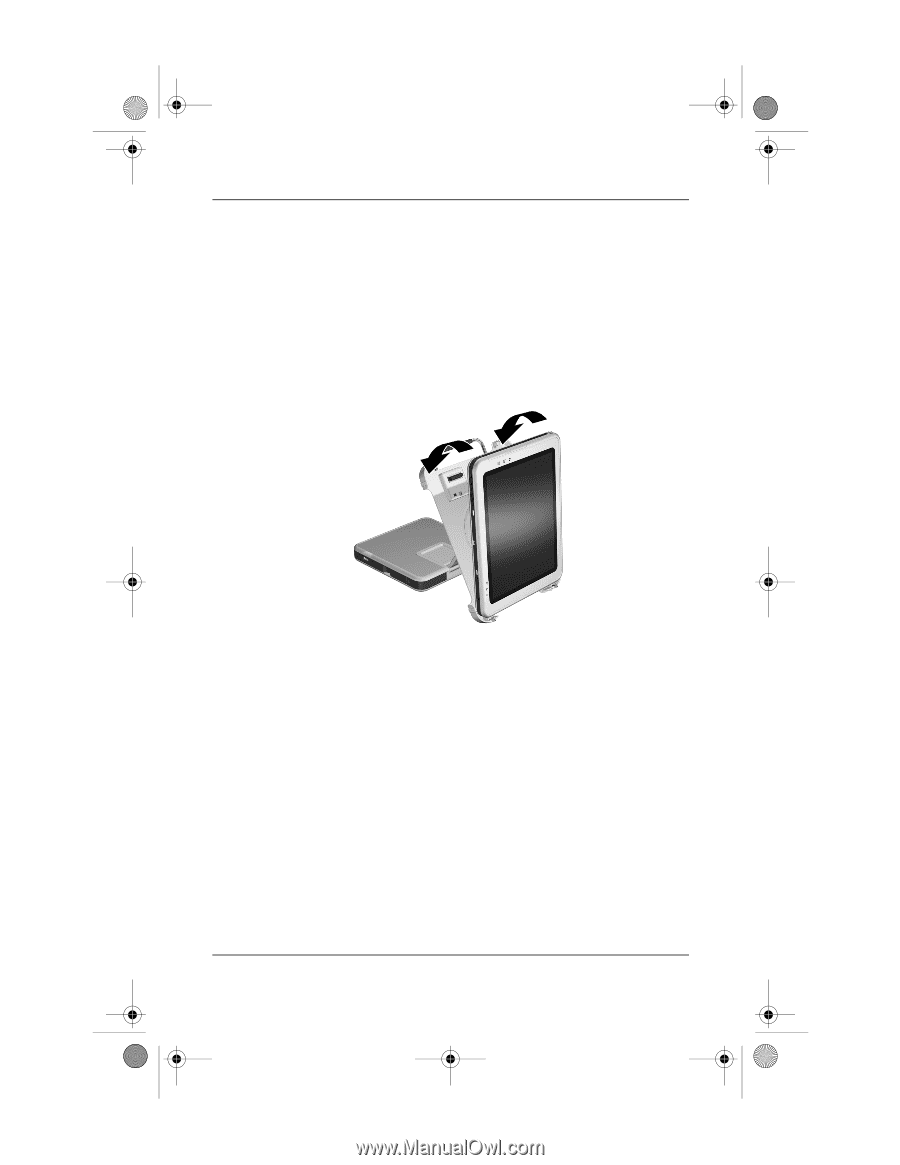
2–6
Startup Guide
Docking and Undocking the Tablet PC
2.
Align the docking connector on the back of the tablet PC with
the docking connector on the docking stand. Then pivot the
top of the tablet PC toward the top of the docking stand until
the connectors are positioned for the connection.
Ä
To prevent misdocking, be sure the alignment slots on the
lower edge of the tablet PC are correctly inserted into the
alignment brackets on the docking base before positioning
the docking connectors for the connection.
Aligning and positioning the docking connectors in the portrait
position
334244-001.book
Page 6
Monday, August 11, 2003
2:12 PM