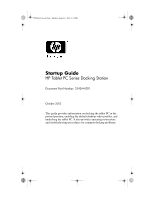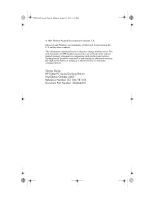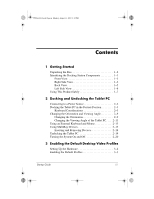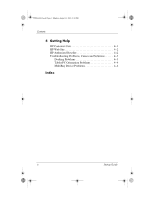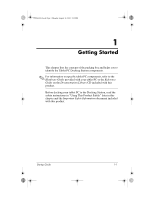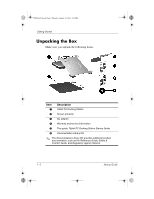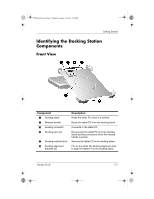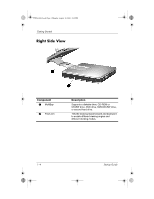HP TC1100 Compaq Tablet PC TC1100 Series Docking Station Getting Started - Page 3
Contents - keyboard
 |
View all HP TC1100 manuals
Add to My Manuals
Save this manual to your list of manuals |
Page 3 highlights
334244-001.book Page iii Monday, August 11, 2003 2:12 PM Contents 1 Getting Started Unpacking the Box 1-2 Identifying the Docking Station Components 1-3 Front View 1-3 Right Side View 1-4 Back View 1-5 Left Side View 1-6 Using This Product Safely 1-7 2 Docking and Undocking the Tablet PC Connecting to a Power Source 2-2 Docking the Tablet PC in the Portrait Position 2-3 Keyboard Considerations 2-3 Changing the Orientation and Viewing Angle 2-9 Changing the Orientation 2-9 Changing the Viewing Angle of the Tablet PC. . . . 2-11 Using an External Keyboard and Mouse 2-13 Using MultiBay Devices 2-15 Inserting and Removing Devices 2-16 Undocking the Tablet PC 2-19 Turning the System On and Off 2-20 3 Enabling the Default Desktop Video Profiles Setting Up the Hardware 3-2 Enabling the Default Profiles 3-3 Startup Guide iii