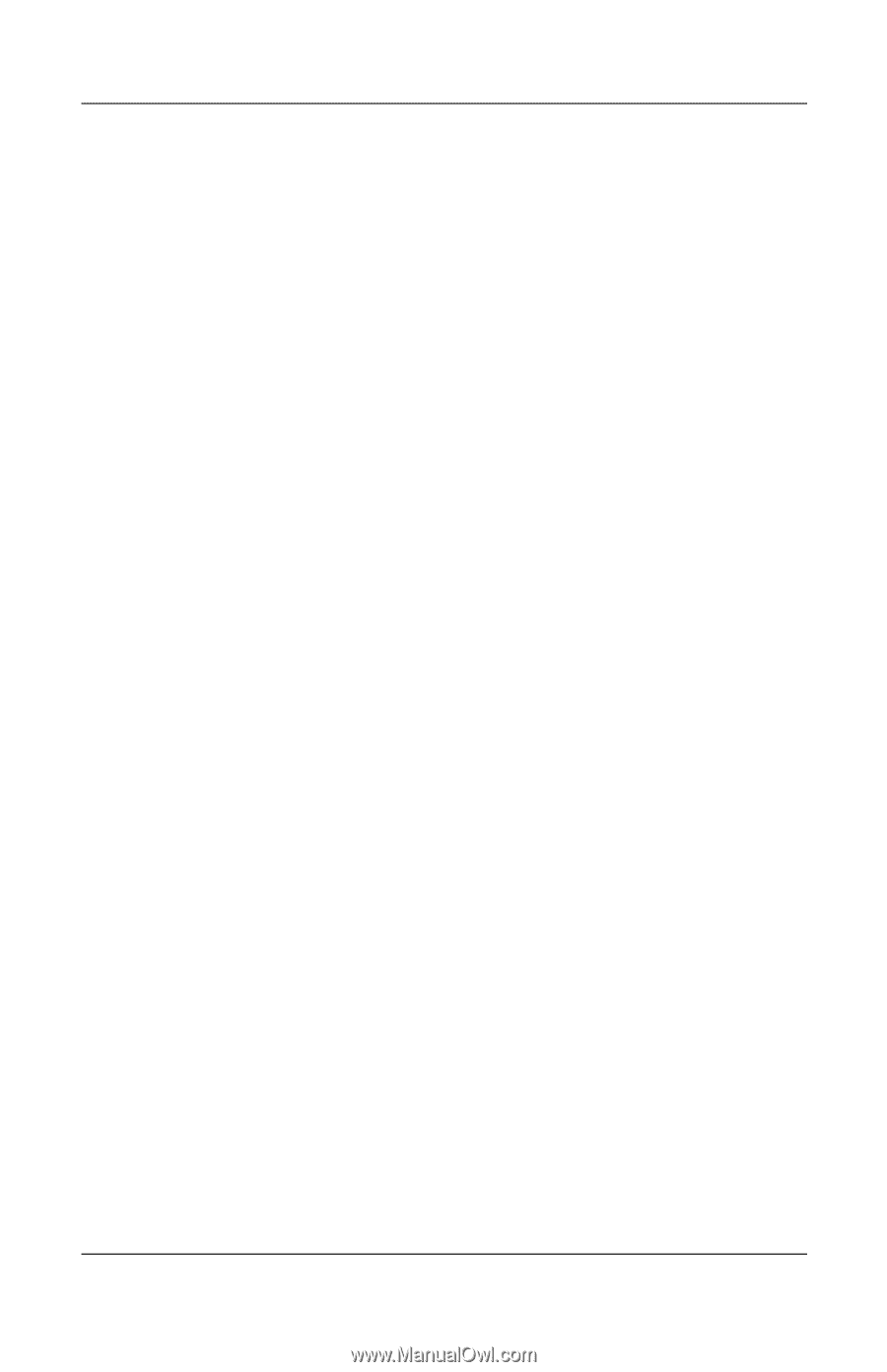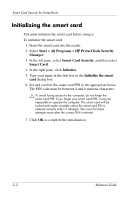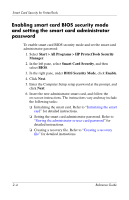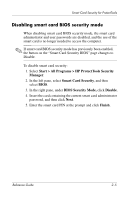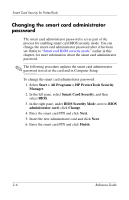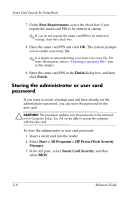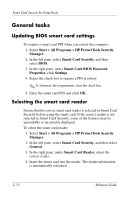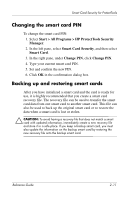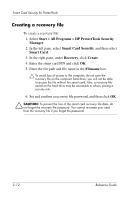HP Tc4400 Reference Guide ProtectTools Security Manager - Page 20
Setting and changing the smart card user password - user manual
 |
UPC - 883585078639
View all HP Tc4400 manuals
Add to My Manuals
Save this manual to your list of manuals |
Page 20 highlights
Smart Card Security for ProtectTools Setting and changing the smart card user password To set or change the smart card user password: 1. Select Start > All Programs > HP ProtectTools Security Manager. 2. In the left pane, select Smart Card Security, and then select BIOS. 3. In the right pane, under BIOS Security Mode, next to BIOS user card, click the Set button. ✎ If there is already a user password in Computer Setup, click the Change button. 4. Enter the smart card PIN and click Next. 5. Insert the new user card and click Next. ❏ If there is already a user password on the card, the Finish dialog box is displayed. Omit steps 6 through 8 and go to step 9. ❏ If there is no user password on the card, the BIOS Password Wizard opens. 6. In the BIOS Password Wizard, you can either ❏ Enter a password manually. ❏ Generate a random 32-byte password. ✎ Using a known password enables you to create duplicate cards without using a recovery file. Generating a random password offers more security; however, you must have a recovery file to make backup cards. Reference Guide 2-7