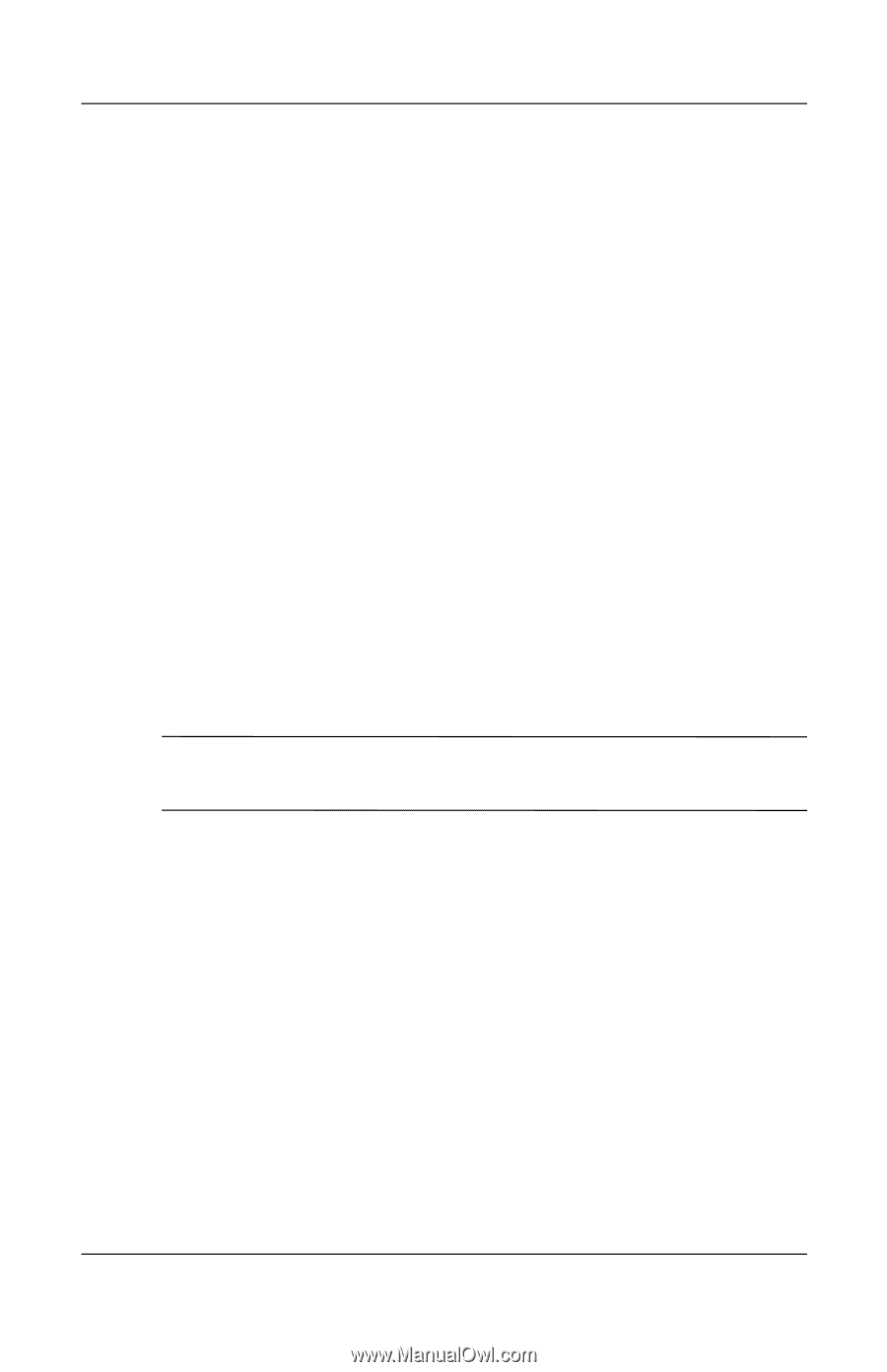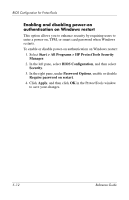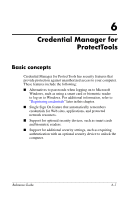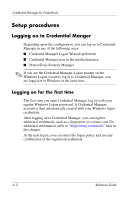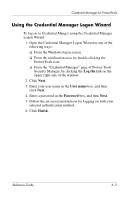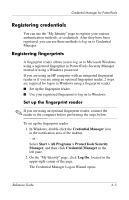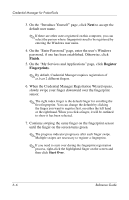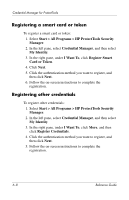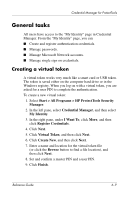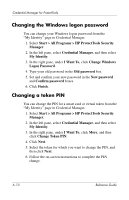HP Tc4400 Reference Guide ProtectTools Security Manager - Page 67
Registering credentials, Registering fingerprints - fingerprint reader
 |
UPC - 883585078639
View all HP Tc4400 manuals
Add to My Manuals
Save this manual to your list of manuals |
Page 67 highlights
Credential Manager for ProtectTools Registering credentials You can use the "My Identity" page to register your various authentication methods, or credentials. After they have been registered, you can use these methods to log on to Credential Manager. Registering fingerprints A fingerprint reader allows you to log on to Microsoft Windows using a registered fingerprint in ProtectTools Security Manager instead of using a Windows password. If you are using an HP computer with an integrated fingerprint reader or if you are using an optional fingerprint reader, 2 steps are required for logon to Windows using a fingerprint reader. ■ Set up the fingerprint reader. ■ Use your registered fingerprint to log on to Windows. Set up the fingerprint reader ✎ If you are using an optional fingerprint reader, connect the reader to the computer before performing the steps below. To set up the fingerprint reader: 1. In Windows, double-click the Credential Manager icon in the notification area of the taskbar. - or - Select Start > All Programs > ProtectTools Security Manager, and then click Credential Manager in the left pane. 2. On the "My Identity" page, click Log On, located in the upper-right corner of the page. The Credential Manager Logon Wizard opens. Reference Guide 6-5