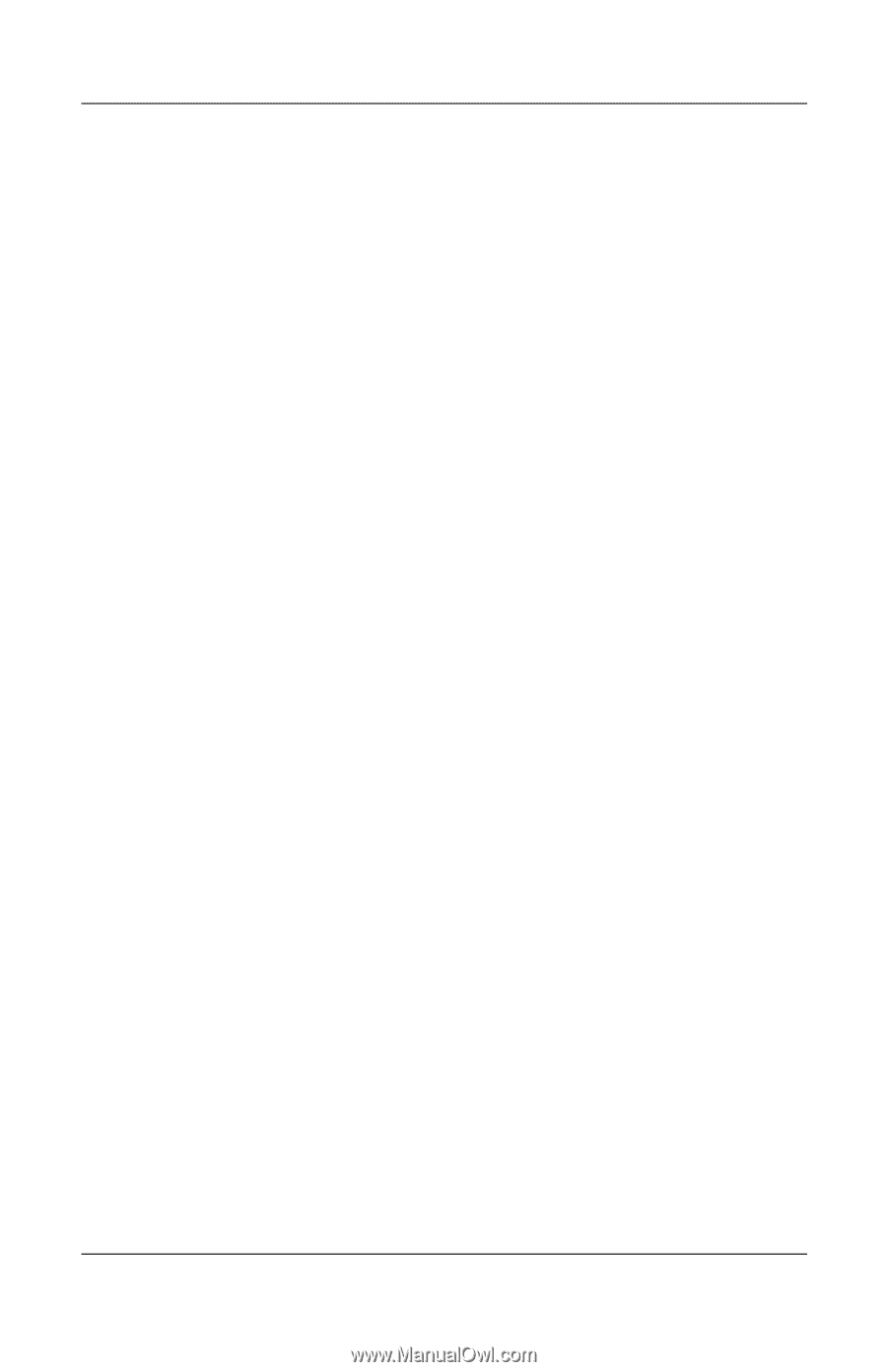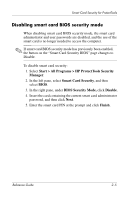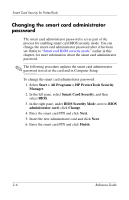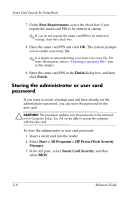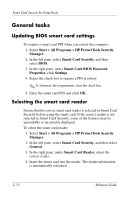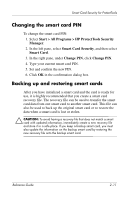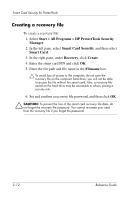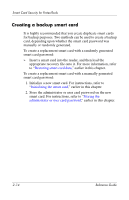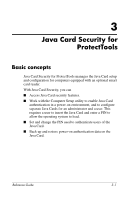HP Tc4400 Reference Guide ProtectTools Security Manager - Page 23
General tasks, Updating BIOS smart card settings, Selecting the smart card reader
 |
UPC - 883585078639
View all HP Tc4400 manuals
Add to My Manuals
Save this manual to your list of manuals |
Page 23 highlights
Smart Card Security for ProtectTools General tasks Updating BIOS smart card settings To require a smart card PIN when you restart the computer: 1. Select Start > All Programs > HP ProtectTools Security Manager. 2. In the left pane, select Smart Card Security, and then select BIOS. 3. In the right pane, under Smart Card BIOS Password Properties, click Settings. 4. Select the check box to require a PIN at reboot. ✎ To eliminate this requirement, clear the check box. 5. Enter the smart card PIN and click OK. Selecting the smart card reader Ensure that the correct smart card reader is selected in Smart Card Security before using the smart card. If the correct reader is not selected in Smart Card Security, some of the features may be unavailable or incorrectly displayed. To select the smart card reader: 1. Select Start > All Programs > HP ProtectTools Security Manager. 2. In the left pane, select Smart Card Security, and then select General. 3. In the right pane, under Smart Card Reader, select the correct reader. 4. Insert the smart card into the reader. The reader information is automatically refreshed. 2-10 Reference Guide