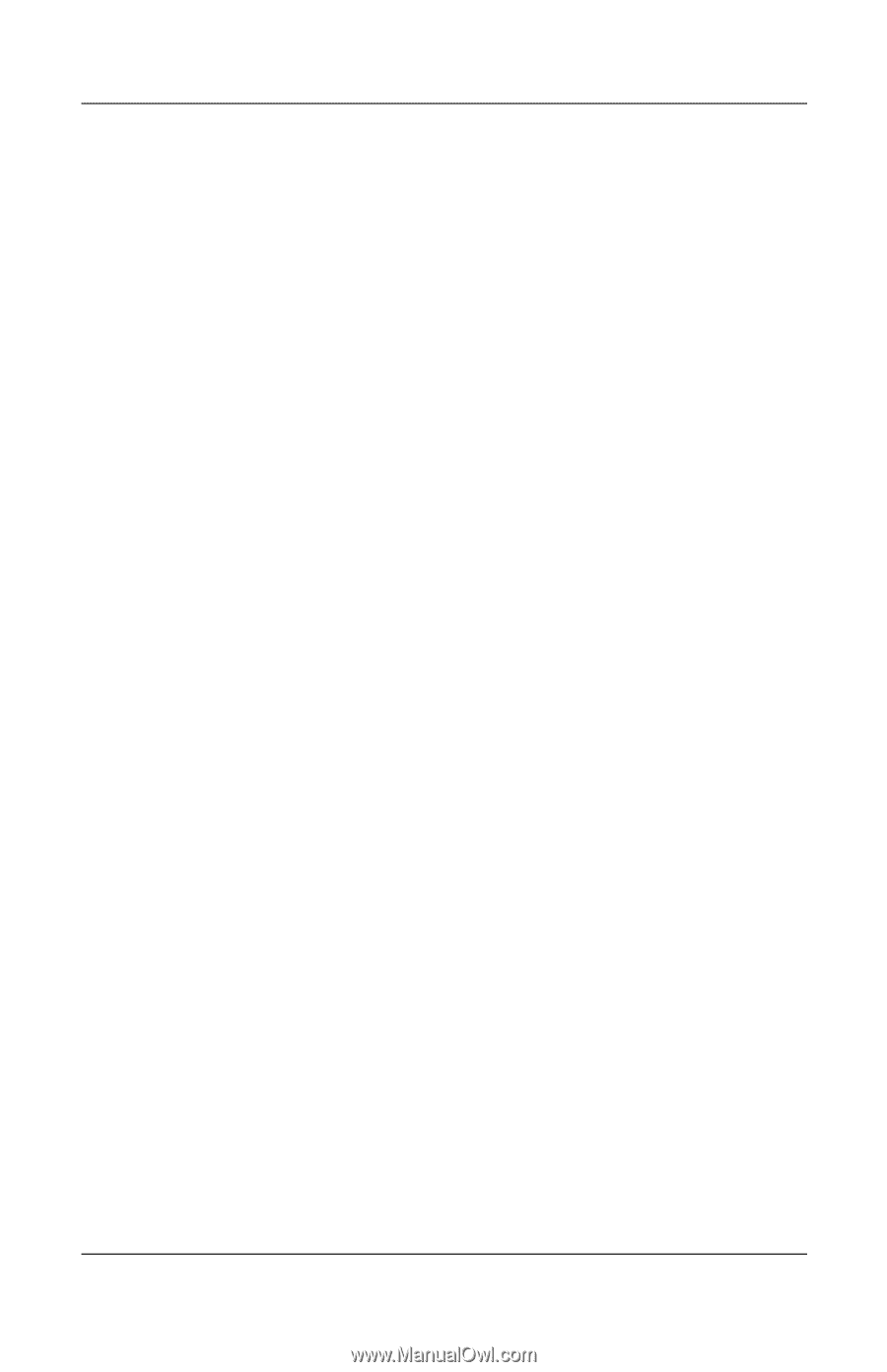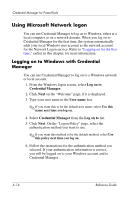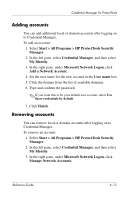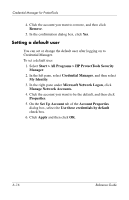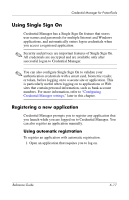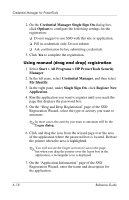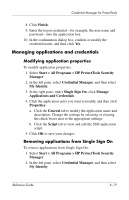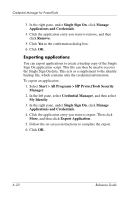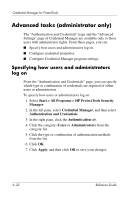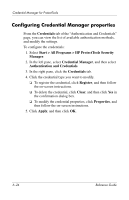HP Tc4400 Reference Guide ProtectTools Security Manager - Page 81
Managing applications and credentials, Modifying application properties
 |
UPC - 883585078639
View all HP Tc4400 manuals
Add to My Manuals
Save this manual to your list of manuals |
Page 81 highlights
Credential Manager for ProtectTools 8. Click Finish. 9. Enter the logon credential-for example, the user name and password-into the application box. 10. In the confirmation dialog box, confirm or modify the credential name, and then click Yes. Managing applications and credentials Modifying application properties To modify application properties: 1. Select Start > All Programs > HP ProtectTools Security Manager. 2. In the left pane, select Credential Manager, and then select My Identity. 3. In the right pane, under Single Sign On, click Manage Applications and Credentials. 4. Click the application entry you want to modify, and then click Properties. a. Click the General tab to modify the application name and description. Change the settings by selecting or clearing the check boxes next to the appropriate settings. b. Click the Script tab to view and edit the SSO application script. 5. Click OK to save your changes. Removing applications from Single Sign On To remove applications from Single Sign On: 1. Select Start > All Programs > HP ProtectTools Security Manager. 2. In the left pane, select Credential Manager, and then select My Identity. Reference Guide 6-19