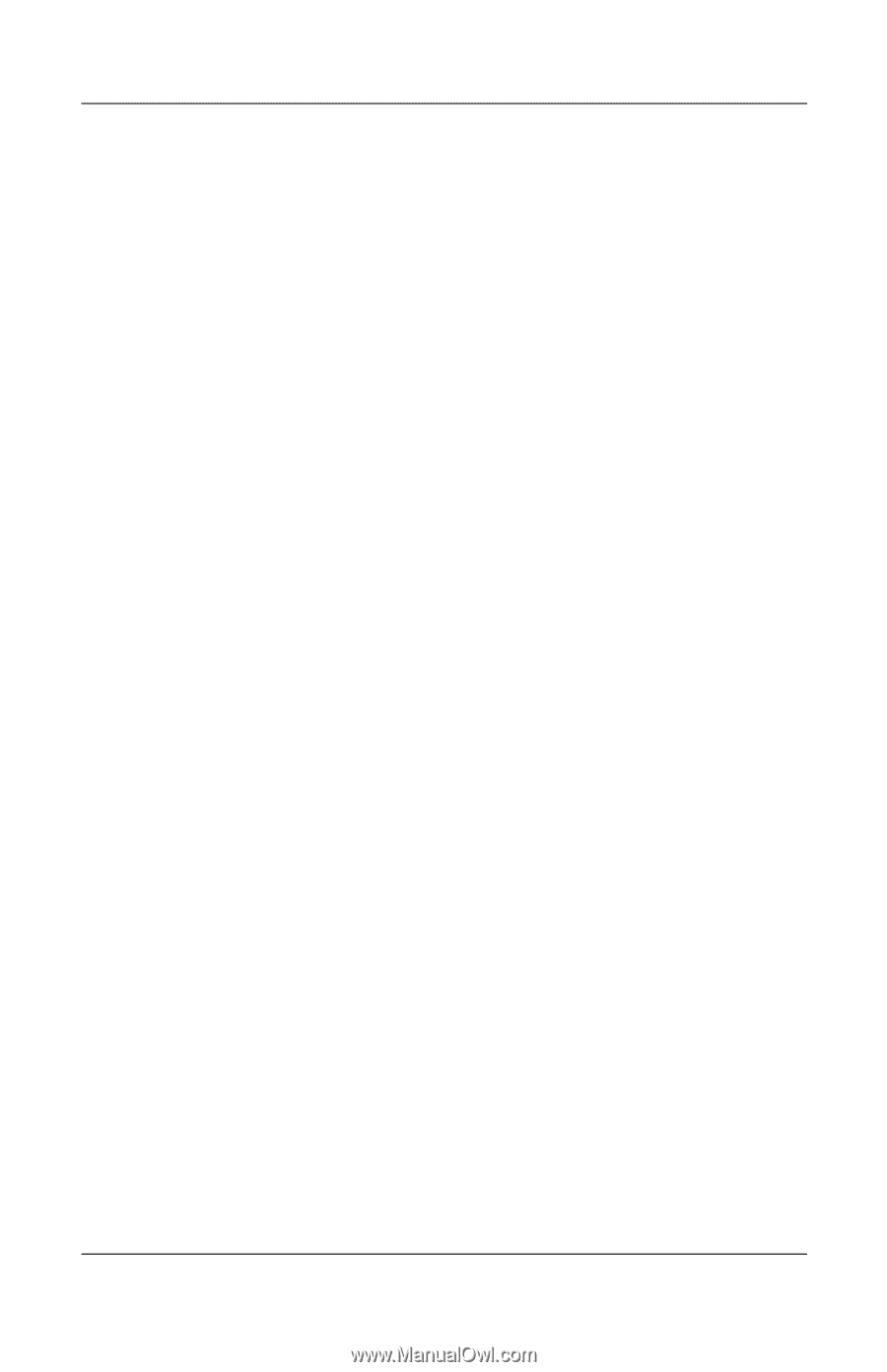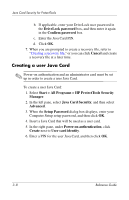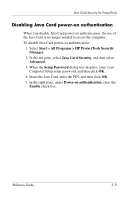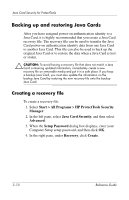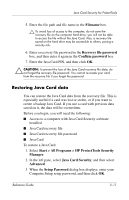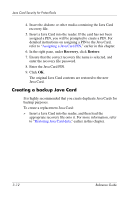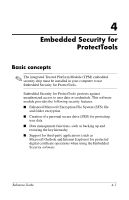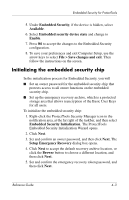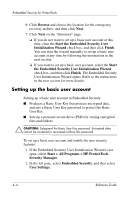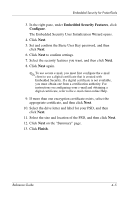HP Tc4400 Reference Guide ProtectTools Security Manager - Page 39
Creating a backup Java Card, Recovery, Restore
 |
UPC - 883585078639
View all HP Tc4400 manuals
Add to My Manuals
Save this manual to your list of manuals |
Page 39 highlights
Java Card Security for ProtectTools 4. Insert the diskette or other media containing the Java Card recovery file. 5. Insert a Java Card into the reader. If the card has not been assigned a PIN, you will be prompted to create a PIN. For detailed instructions on assigning a PIN to the Java Card, refer to "Assigning a Java Card PIN," earlier in this chapter. 6. In the right pane, under Recovery, click Restore. 7. Ensure that the correct recovery file name is selected, and enter the recovery file password. 8. Enter the Java Card PIN. 9. Click OK. The original Java Card contents are restored to the new Java Card. Creating a backup Java Card It is highly recommended that you create duplicate Java Cards for backup purposes. To create a replacement Java Card: » Insert a Java Card into the reader, and then load the appropriate recovery file onto it. For more information, refer to "Restoring Java Card data," earlier in this chapter. 3-12 Reference Guide