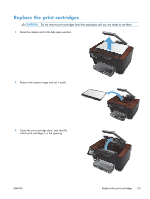HP TopShot LaserJet Pro M275 HP LaserJet Pro 200 color MFP M275nw - User Guide - Page 137
Economy settings, Print with EconoMode, Set the sleep delay, Set the Auto Power Down delay, Print - printer cartridge
 |
View all HP TopShot LaserJet Pro M275 manuals
Add to My Manuals
Save this manual to your list of manuals |
Page 137 highlights
Economy settings Print with EconoMode This product has an EconoMode option for printing drafts of documents. Using EconoMode can use less toner and decrease the cost per page. However, using EconoMode can also reduce print quality. HP does not recommend the full-time use of EconoMode. If EconoMode is used full-time, the toner supply might outlast the mechanical parts in the print cartridge. If print quality begins to degrade and is no longer acceptable, consider replacing the print cartridge. NOTE: This feature is available with the PCL 6 printer driver for Windows. If you are not using that driver, you can enable the feature by using the HP Embedded Web Server. 1. From the software program, select the Print option. 2. Select the product, and then click the Properties or Preferences button. 3. Click the Paper/Quality tab. 4. Click the EconoMode check box. Set the sleep delay 1. From the Home screen, touch the Setup button. 2. Open the following menus: ● System Setup ● Energy Settings ● Sleep Delay 3. Select the time for the sleep delay. NOTE: The default value is 15 Minutes. Set the Auto Power Down delay 1. From the Home screen, touch the Setup 2. Open the following menus: ● System Setup ● Energy Settings ● Auto Power Down ● Power Down Delay button. ENWW Economy settings 127