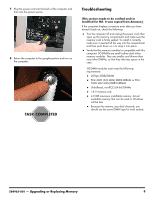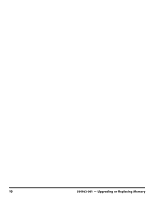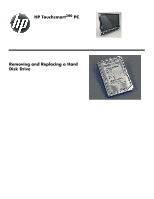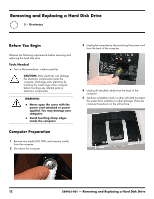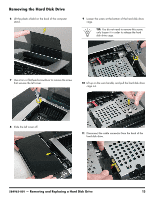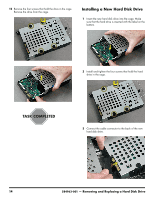HP TouchSmart 300-1300 Upgrading and Servicing Guide - Page 16
Installing a New Hard Disk Drive, drive in the cage.
 |
View all HP TouchSmart 300-1300 manuals
Add to My Manuals
Save this manual to your list of manuals |
Page 16 highlights
12 Remove the four screws that hold the drive in the cage. Remove the drive from the cage. Installing a New Hard Disk Drive 1 Insert the new hard disk drive into the cage. Make sure that the hard drive is inserted with the label on the bottom. 2 Install and tighten the four screws that hold the hard drive in the cage. 3 Connect the cable connector to the back of the new hard disk drive. 14 584963-001 - Removing and Replacing a Hard Disk Drive

14
584963-001
— Removing and Replacing a Hard Disk Drive
12
Remove the four screws that hold the drive in the cage.
Remove the drive from the cage.
Installing a New Hard Disk Drive
1
Insert the new hard disk drive into the cage. Make
sure that the hard drive is inserted with the label on the
bottom.
2
Install and tighten the four screws that hold the hard
drive in the cage.
3
Connect the cable connector to the back of the new
hard disk drive.