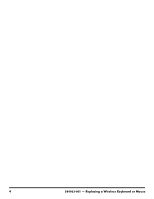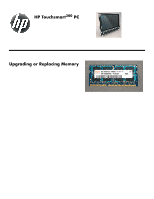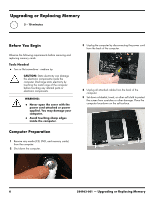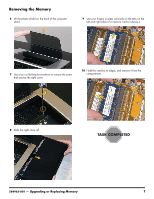HP TouchSmart 300-1300 Upgrading and Servicing Guide - Page 4
Replacing a Wireless Keyboard or Mouse, Before You Begin
 |
View all HP TouchSmart 300-1300 manuals
Add to My Manuals
Save this manual to your list of manuals |
Page 4 highlights
Replacing a Wireless Keyboard or Mouse 5-10 minutes Before You Begin Two replacement kits are available: z Wireless keyboard z Wireless mouse with wireless receiver IMPORTANT: The keyboard and mouse must be next to the HP PC, within 1 foot (30 cm) and away from interference with other devices. Replacing the Keyboard or Mouse 1 Leave the computer on. 2 If you are replacing the wireless mouse, rotate the old receiver away from the computer and pull it out to remove it. Skip Steps 2 and 3 if you are replacing the keyboard only. 3 Connect the new receiver into the back of the computer, and rotate it into place. 4 Remove the tab from the battery compartment on the bottom of the mouse and/or the keyboard. This activates the pre-installed battery. 2 584963-001 - Replacing a Wireless Keyboard or Mouse