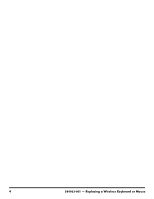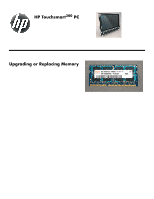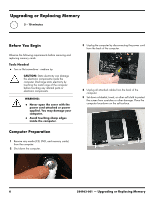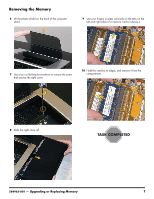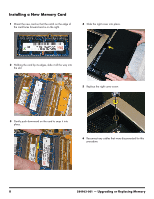HP TouchSmart 300-1300 Upgrading and Servicing Guide - Page 5
Replacing Batteries, then re-insert the wireless receiver from the back of
 |
View all HP TouchSmart 300-1300 manuals
Add to My Manuals
Save this manual to your list of manuals |
Page 5 highlights
5 If you are replacing the mouse and it has a power switch on the bottom, turn on the mouse power switch (A). The keyboard does not have a power switch, so you can skip this step if you are installing the keyboard only. 6 Press the blue connect button on the bottom of the keyboard (B) and/or mouse (C) for 5 to 10 seconds. The blue activity LED on the wireless receiver illuminates when the synchronization command has been received and goes off when synchronization is complete. NOTE: If the synchronization does not work, remove and then re-insert the wireless receiver from the back of the computer and synchronize the keyboard and/or mouse again. Replacing Batteries If repeated attempts at synchronization do not work, you may need to replace the batteries in the keyboard and mouse. z The mouse requires two AA batteries. z The keyboard requires two AAA batteries. Turn the devices over, take off the battery cover, remove the old batteries, and insert new alkaline batteries. Do not use rechargeable batteries. 584963-001 - Replacing a Wireless Keyboard or Mouse 3