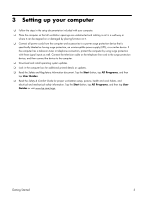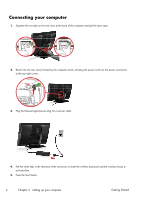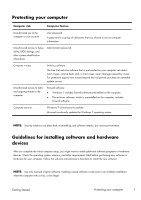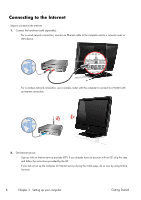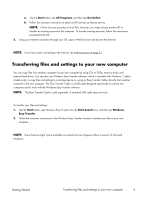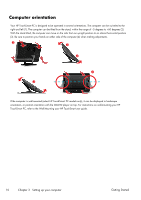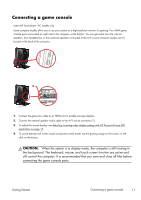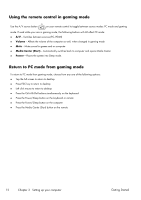HP TouchSmart 310-1033 Getting Started Guide - Page 14
Computer orientation
 |
View all HP TouchSmart 310-1033 manuals
Add to My Manuals
Save this manual to your list of manuals |
Page 14 highlights
Computer orientation Your HP TouchSmart PC is designed to be operated in several orientations. The computer can be swiveled to the right and left (1). The computer can be tilted from the stand, within the range of -5 degrees to +60 degrees (2). With the stand tilted, the computer can move on the rails from an upright position to an almost horizontal position (3). Be sure to position your hands on either side of the computer (4) when making adjustments. 3 2 4 3 If the computer is wall-mounted (select HP TouchSmart PC models only), it can be displayed in landscape orientation, or portrait orientation with the CD-DVD player on top. For instructions on wall-mounting your HP TouchSmart PC, refer to the Wall-Mounting your HP TouchSmart user guide. 10 Chapter 3 Setting up your computer Getting Started