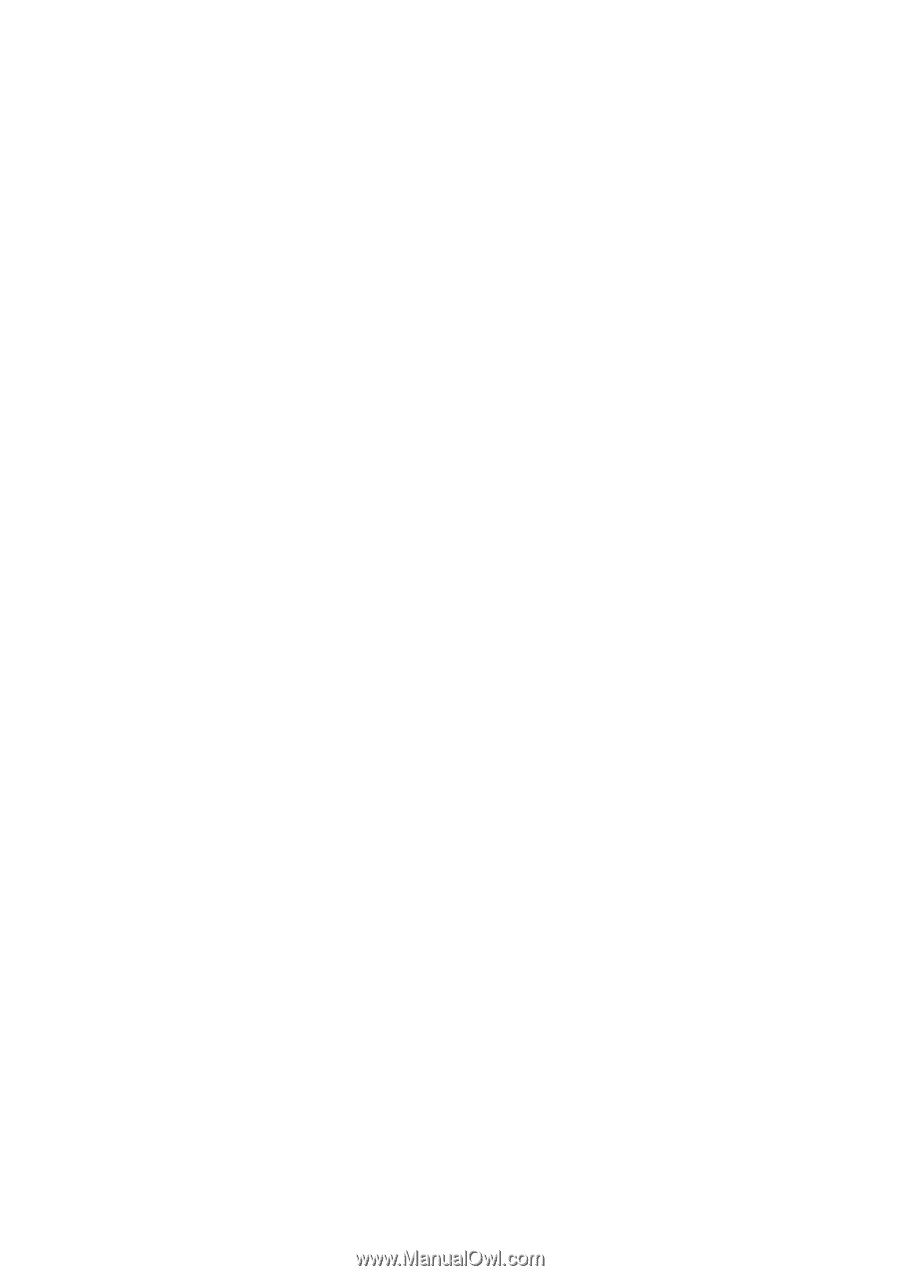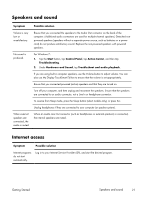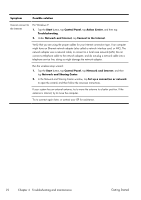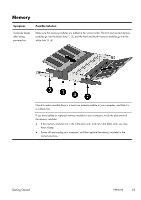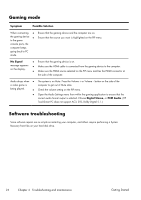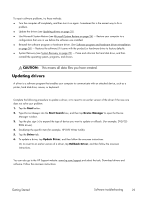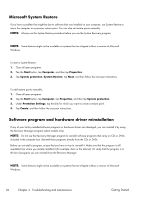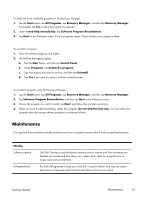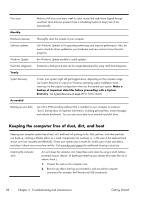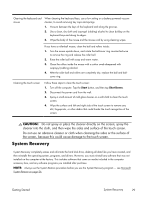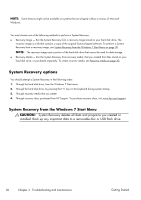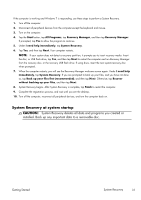HP TouchSmart 310-1033 Getting Started Guide - Page 30
Microsoft System Restore, Software program and hardware driver reinstallation, Start, Computer - manual
 |
View all HP TouchSmart 310-1033 manuals
Add to My Manuals
Save this manual to your list of manuals |
Page 30 highlights
Microsoft System Restore If you have a problem that might be due to software that was installed on your computer, use System Restore to return the computer to a previous restore point. You can also set restore points manually. NOTE: Always use this System Restore procedure before you use the System Recovery program. NOTE: Some features might not be available on systems that are shipped without a version of Microsoft Windows. To start a System Restore: 1. Close all open programs. 2. Tap the Start button, tap Computer, and then tap Properties. 3. Tap System protection, System Restore, tap Next, and then follow the onscreen instructions. To add restore points manually: 1. Close all open programs. 2. Tap the Start button, tap Computer, tap Properties, and then tap System protection. 3. Under Protection Settings, tap the disk for which you want to create a restore point. 4. Tap Create, and then follow the onscreen instructions. Software program and hardware driver reinstallation If any of your factory-installed software programs or hardware drivers are damaged, you can reinstall it by using the Recovery Manager program (select models only). NOTE: Do not use the Recovery Manager program to reinstall software programs that came on CDs or DVDs included in the computer box. Reinstall these programs directly from the CDs or DVDs. Before you uninstall a program, ensure that you have a way to reinstall it. Make sure that the program is still available from where you initially installed it (for example, discs or the Internet). Or verify that the program is in the list of programs you can reinstall from the Recovery Manager. NOTE: Some features might not be available on systems that are shipped without a version of Microsoft Windows. 26 Chapter 4 Troubleshooting and maintenance Getting Started