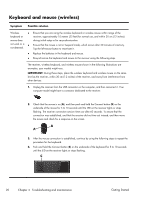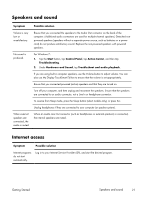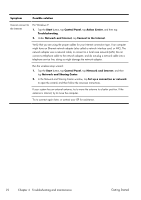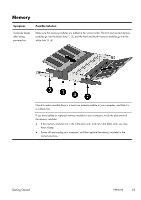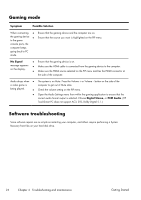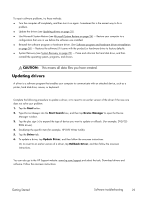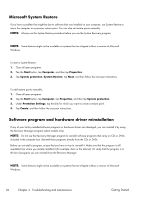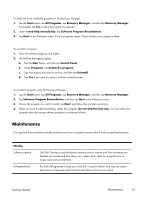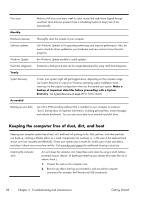HP TouchSmart 310-1033 Getting Started Guide - Page 27
Memory, Getting Started
 |
View all HP TouchSmart 310-1033 manuals
Add to My Manuals
Save this manual to your list of manuals |
Page 27 highlights
Memory Symptom Computer beeps after being powered on. Possible Solution Make sure the memory modules are added in the correct order. The first and second memory modules go into the black slots (1, 2), and the third and fourth memory modules go into the white slots (3, 4). Check to make sure that there is a least one memory module in your computer, and that it is in a black slot. If you have added or replaced memory modules in your computer, verify the placement of the memory modules: ● If the memory modules are in the white slots only, and not in the black slots, you may hear a beep. ● Power off and unplug your computer, and then replace the memory modules in the correct positions. Getting Started Memory 23

Memory
Symptom
Possible Solution
Computer beeps
after being
powered on.
Make sure the memory modules are added in the correct order. The first and second memory
modules go into the black slots (1, 2), and the third and fourth memory modules go into the
white slots (3, 4).
Check to make sure that there is a least one memory module in your computer, and that it is
in a black slot.
If you have added or replaced memory modules in your computer, verify the placement of
the memory modules:
●
If the memory modules are in the white slots only, and not in the black slots, you may
hear a beep.
●
Power off and unplug your computer, and then replace the memory modules in the
correct positions.
Getting Started
Memory
23