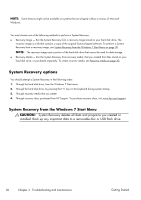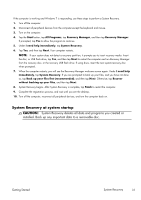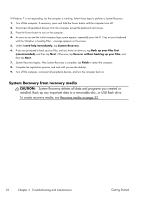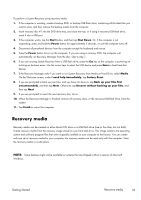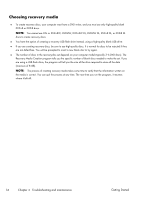HP TouchSmart 310-1033 Getting Started Guide - Page 39
Creating recovery media, Start, All Programs, Recovery Manager, Recovery Media, Creation
 |
View all HP TouchSmart 310-1033 manuals
Add to My Manuals
Save this manual to your list of manuals |
Page 39 highlights
Creating recovery media To create recovery discs: 1. Close all open programs. 2. Tap the Start button, tap All Programs, tap Recovery Manager, and then tap Recovery Media Creation. If prompted, tap Yes to allow the program to continue. 3. Tap Create recovery media using blank DVD(s), and then tap Next. 4. Follow the onscreen instructions. Label each disc as you make it (for example, Recovery 1, Recovery 2). To create a recovery USB flash drive: 1. Close all open programs. 2. Insert the USB flash drive into a USB port on the computer. 3. Tap the Start button, tap All Programs, tap Recovery Manager, and then tap Recovery Media Creation. 4. Tap Create recovery media with a USB flash drive, and then tap Next. 5. Select the USB flash drive from the list of media. The program will let you know how much storage is required to create the recovery drive. If the USB flash drive does not have enough storage capacity (8 GB is the minimum), it will be grayed out on the screen. Tap Next. NOTE: Recovery Media Creation formats the flash drive and deletes all on files on it. 6. Follow the onscreen instructions. Make sure to label the USB flash drive and store it in a secure place. NOTE: Do not use media cards for creating recovery media. The system may not be able to boot up from a media card and you may not be able to run system recovery. Getting Started Recovery media 35