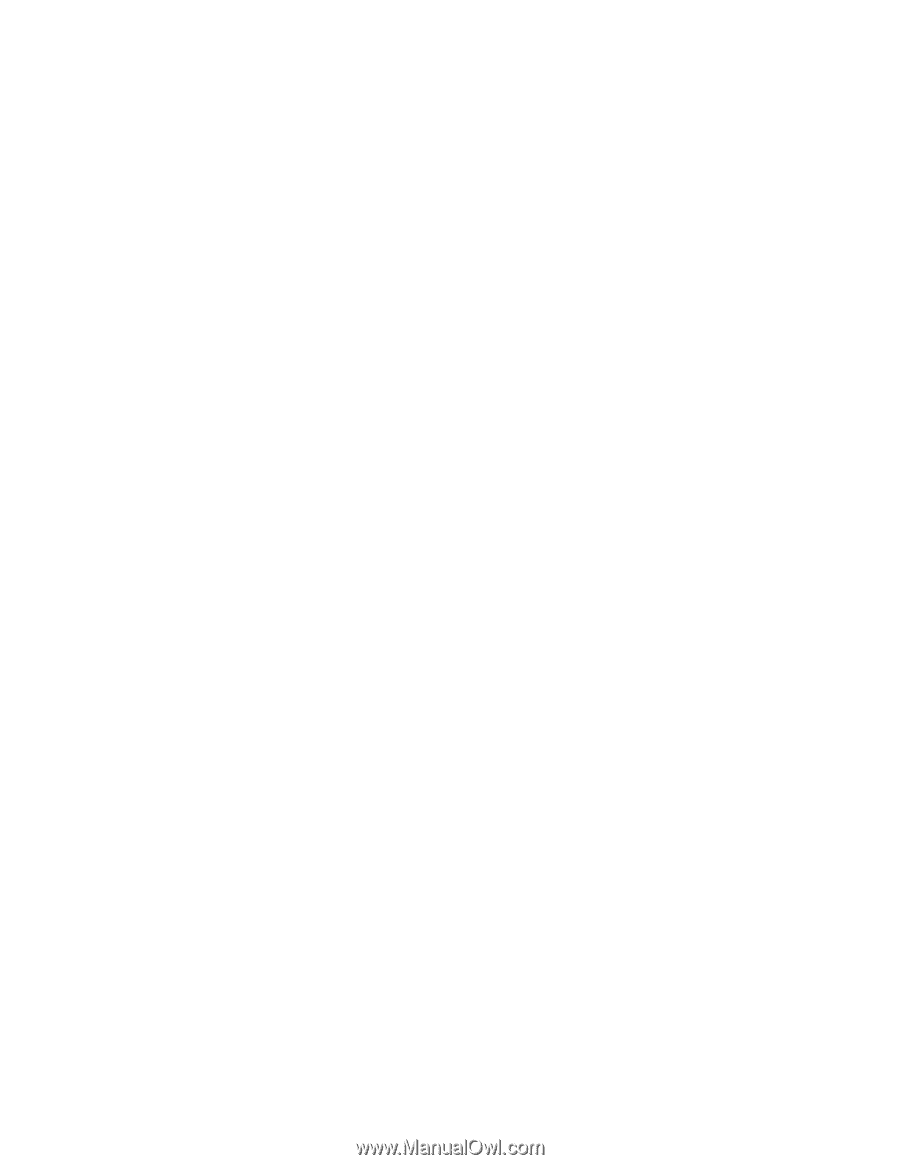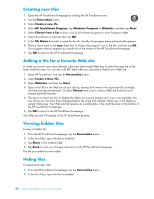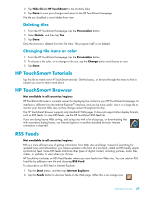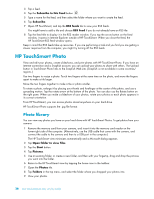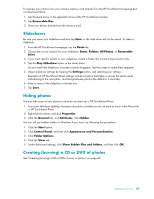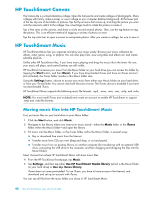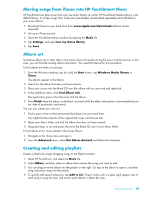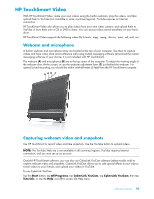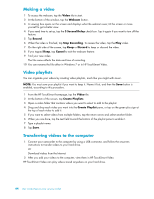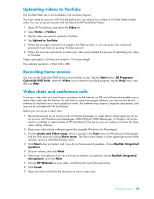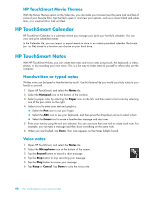HP TouchSmart 600-1200 Getting Started - Page 113
Moving songs from iTunes into HP TouchSmart Music, Album art, Creating and editing playlists, Music
 |
View all HP TouchSmart 600-1200 manuals
Add to My Manuals
Save this manual to your list of manuals |
Page 113 highlights
Moving songs from iTunes into HP TouchSmart Music HP TouchSmart can play music from only one music library at a time. HP TouchSmart Media Library is the default library. To access songs from iTunes (not preinstalled, downloaded separately) and add them to your music library: 1 Download iTunes to your hard drive from www.apple.com/downloads (Internet access required). 2 Set up an iTunes account. 3 Open the TouchSmart Music window by tapping the Music tile. 4 Tap Settings, and select Use my iTunes library. 5 Tap Save. Album art Sometimes album art or other album information does not transfer during the music transfer process. In this case, you can find the missing album information. You need the Internet for this procedure. To find album art when it is missing: 1 From the Windows desktop, tap (or click) the Start button, tap Windows Media library or iTunes. The albums appear in the library. 2 Search for the album that does not have artwork. 3 Place your cursor over the blank CD icon (the album with no cover art) and right-click. 4 In the pull-down menu, click Find Album Info. The application goes to the Internet to find the album. 5 Press Finish when the album is identified, and wait while the album information is downloaded (cover art, date of production, and more). You can also create your own art: 1 Find a piece of art on the Internet and download it to your hard drive. You might find the artwork of the original CD cover, and choose that. 2 Open your Music folder and find the album that does not have artwork. 3 Drag and drop, or cut and paste, the art to the blank CD icon in your Music folder. To find album art for music stored in the iTunes library: 1 Navigate to the iTunes store and sign in. 2 From the Advanced menu, select Get Album Artwork and follow the directions. Creating and editing playlists Create a playlist by simply dragging songs to the Playlist window. 1 Open HP TouchSmart, and select the Music tile. 2 Select Album, and then select an album that contains the songs you want to add. 3 You can drag an entire album into the playlist on the right. Or, tap on the album to open it, and then drag individual songs into the playlist. 4 To quickly add several selections, tap Add to List. Green circles with a + (plus sign) appear next to each song in song list view, and next to each album in album tile view. Software Overview 41