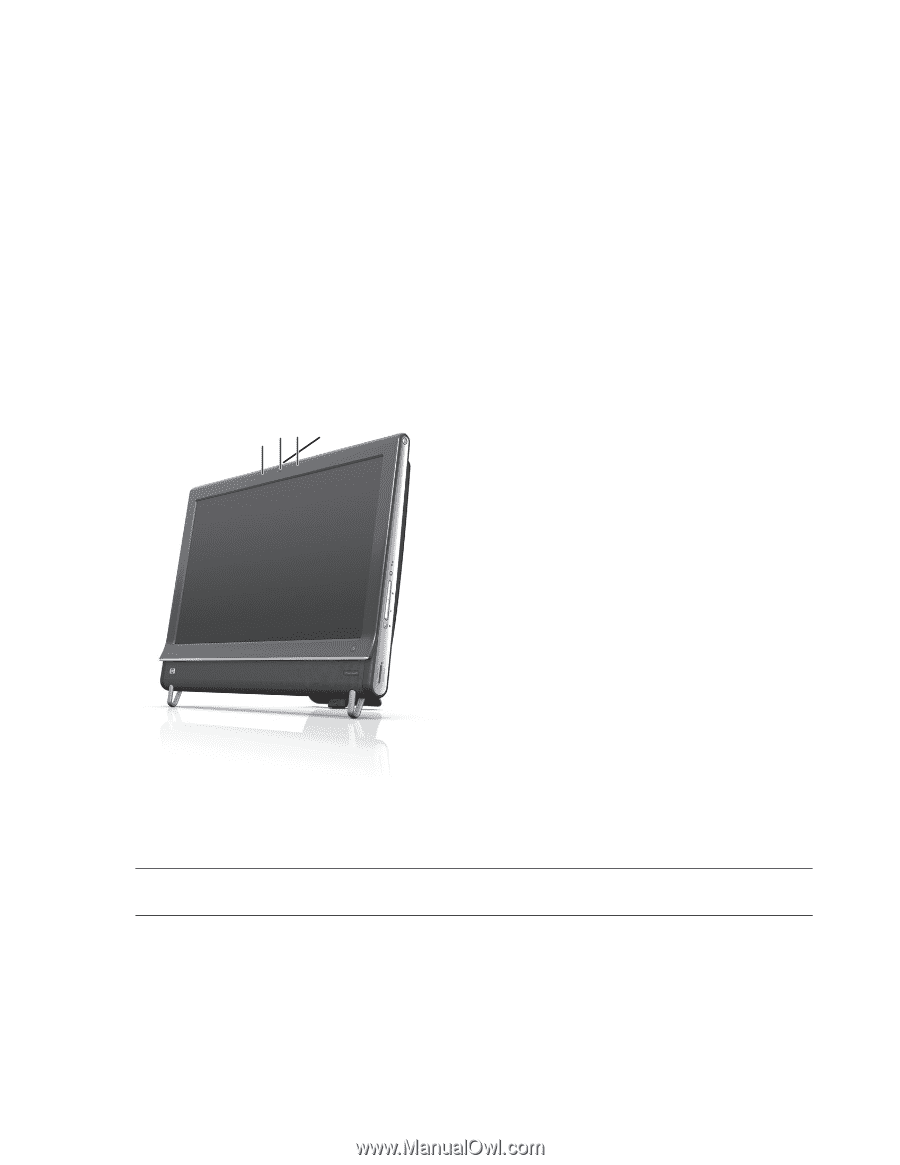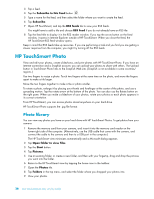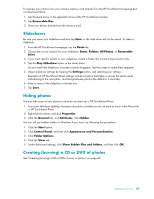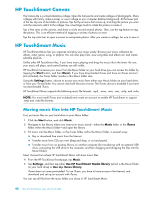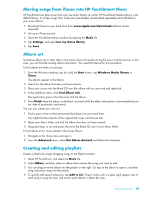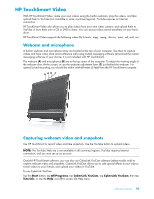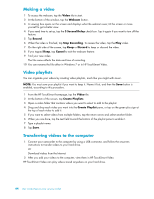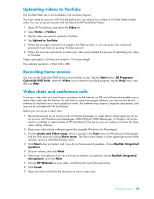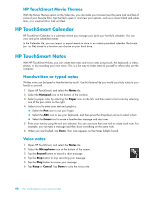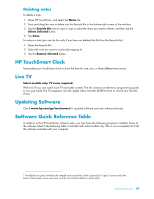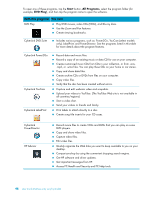HP TouchSmart 600-1200 Getting Started - Page 115
HP TouchSmart Video, Webcam and microphone, Capturing webcam video and snapshots
 |
View all HP TouchSmart 600-1200 manuals
Add to My Manuals
Save this manual to your list of manuals |
Page 115 highlights
HP TouchSmart Video With HP TouchSmart Video, make your own videos using the built-in webcam, play the videos, and then upload them to YouTube (not available in some countries/regions). YouTube requires an Internet connection. HP TouchSmart Video also allows you to play videos from your own video camera, and upload them to YouTube or burn them onto a CD or DVD to share. You can access videos stored anywhere on your hard drive. HP TouchSmart Video supports the following video file formats: .mpg, .mpeg, .dvr-ms, .wmv, .asf, and .avi. Webcam and microphone A built-in webcam and microphone array are located at the top of your computer. Use them to capture videos and have video chats and conference calls using instant messaging software (download the instant messaging software of your choice; it is not included with HP TouchSmart). The webcam (A) and microphones (B) are at the top center of the computer. To adjust the viewing angle of the webcam shot, tilt the screen, or use the webcam adjustment lever (C) just behind the webcam. For optimal sound recording, you should be within one-half meter (2 feet) from the HP TouchSmart computer. BAB C Capturing webcam video and snapshots Use HP TouchSmart to record video and take snapshots. Use the YouTube button to upload videos. NOTE: The YouTube Web site is not available in all countries/regions. YouTube requires Internet connection, and you must set up an account. Outside HP TouchSmart software, you can also use CyberLink YouCam software (select models only) to capture webcam video and snapshots. CyberLink YouCam allows you to add special effects to your videos, e-mail videos to your friends, and upload your videos to YouTube. To use CyberLink YouCam: Tap the Start button, tap All Programs, tap CyberLink YouCam, tap CyberLink YouCam; then tap Tutorials, or tap the Help icon (?) to access the Help menu. Software Overview 43