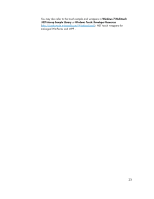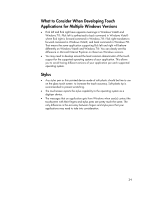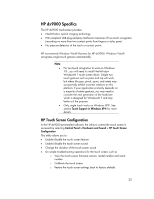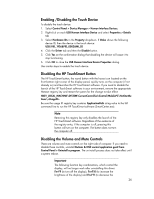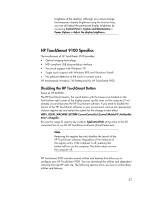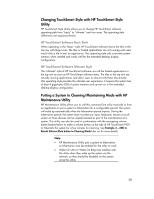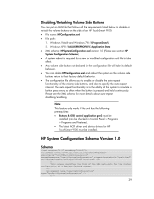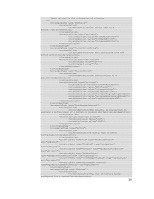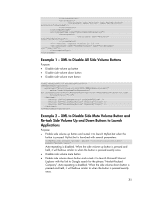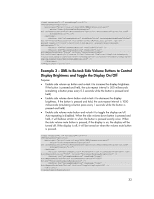HP TouchSmart 9100 Resources for Developing Touch-Friendly Applications for HP - Page 28
Changing TouchSmart Style with HP TouchSmart Style, Utility, Putting a System to Cleaning/ - desktop
 |
View all HP TouchSmart 9100 manuals
Add to My Manuals
Save this manual to your list of manuals |
Page 28 highlights
Changing TouchSmart Style with HP TouchSmart Style Utility HP TouchSmart Style Utility allows you to change HP TouchSmart software operating style from "basic" to "ultimate" and vice versa. The operating style differences are explained below. HP TouchSmart Software Basic Style When operating in the "basic" style, HP TouchSmart software shows the tiles in the top row with large icons. The tiles or hosted applications are not running until users touch/click a tile to start an application. This operating style only consumes system memory when needed and works well for the extended desktop display configuration. HP TouchSmart Software Ultimate Style The "ultimate" style of HP TouchSmart software runs all the hosted applications in the top row as soon as HP TouchSmart software starts. The tiles in the top row are actually running applications and allow users to interact with these tiles directly. This operating style provides the ultimate user experience. It requires the system has at least 4 giga-bytes (GB) of system memory and cannot run in the extended desktop display configuration. Putting a System to Cleaning/Maintaining Mode with HP Maintenance Utility HP Maintenance Utility allows you to call this command line utility manually or from an application to put a system to hibernation for a configurable period. The system will wake up automatically when the hibernation period expires. During the hibernation period, the system does not take any input: keyboard, mouse or touch screen so those devices can be wiped/cleaned as part of the maintenance of a system. This utility can also be used in combination with the remapping volume button feature below to make a volume button on the side of HP TouchSmart 9100 to hibernate the system for a few minutes for cleaning. See Example 4 - XML to Retask Volume Mute button to Cleaning Mode later on for more details. Note HP Maintenance Utility puts a system to hibernation so hibernation must be enabled for the utility to work. Wake On LAN or Wake On Ring may interfere with the utility when they wake up the system via the network, so they should be disabled on the system using this utility. 28