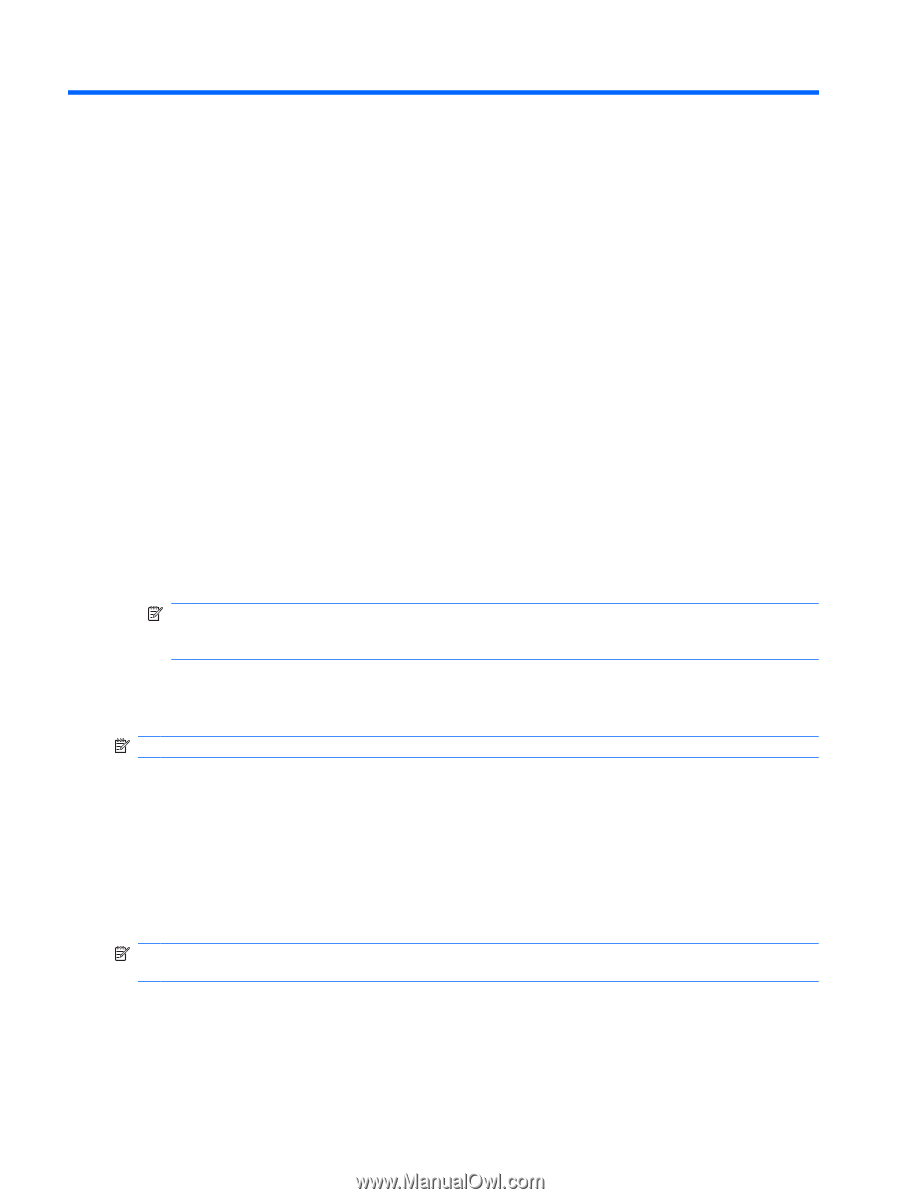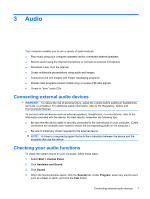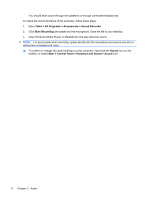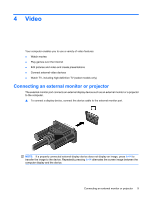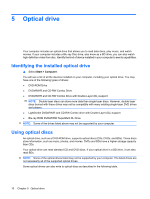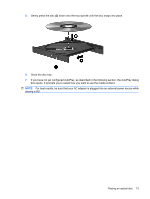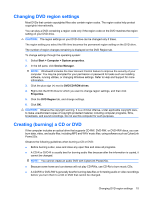HP TouchSmart tx2-1016au Multimedia - Windows Vista - Page 14
Optical drive, Identifying the installed optical drive, Using optical discs, Start, Computer
 |
View all HP TouchSmart tx2-1016au manuals
Add to My Manuals
Save this manual to your list of manuals |
Page 14 highlights
5 Optical drive Your computer includes an optical drive that allows you to read data discs, play music, and watch movies. If your computer includes a Blu-ray Disc drive, also know as a BD drive, you can also watch high-definition video from disc. Identify the kind of device installed in your computer to see its capabilities. Identifying the installed optical drive ▲ Select Start > Computer. You will see a list of all the devices installed on your computer, including your optical drive. You may have one of the following types of drives: ● DVD-ROM Drive ● DVD±RW/R and CD-RW Combo Drive ● DVD±RW/R and CD-RW Combo Drive with Double-Layer (DL) support NOTE: Double-layer discs can store more data than single-layer discs. However, double-layer discs burned with these drives may not be compatible with many existing single-layer DVD drives and players. ● LightScribe DVD±RW/R and CD-RW Combo drive with Double-Layer (DL) support ● Blu-ray ROM DVD±R/RW SuperMulti DL Drive NOTE: Some of the drives listed above may not be supported by your computer. Using optical discs An optical drive, such as a DVD-ROM drive, supports optical discs (CDs, DVDs, and BDs). These discs store information, such as music, photos, and movies. DVDs and BDs have a higher storage capacity than CDs. Your optical drive can read standard CD and DVD discs. If your optical drive is a BD drive, it can also read BDs. NOTE: Some of the optical drives listed may not be supported by your computer. The listed drives are not necessarily all of the supported optical drives. Some optical drives can also write to optical discs as described in the following table. 10 Chapter 5 Optical drive