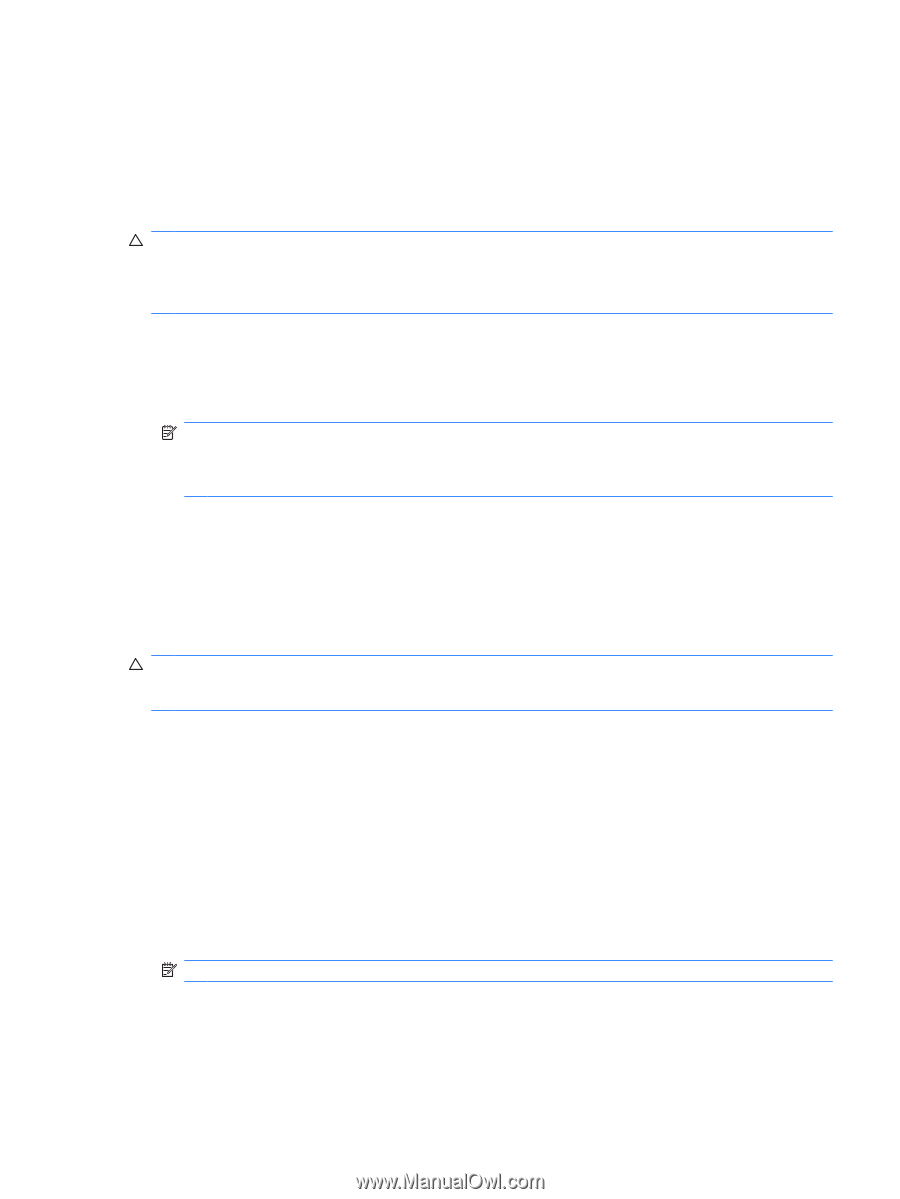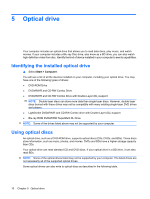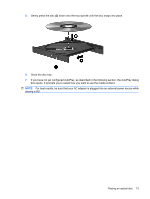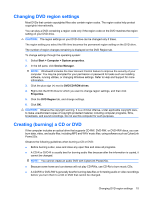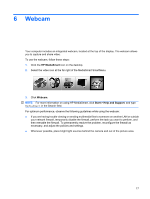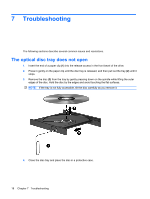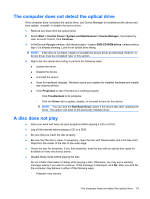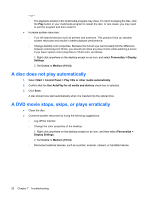HP TouchSmart tx2-1016au Multimedia - Windows Vista - Page 19
Changing DVD region settings, Creating (burning) a CD or DVD, Start, Computer, System properties
 |
View all HP TouchSmart tx2-1016au manuals
Add to My Manuals
Save this manual to your list of manuals |
Page 19 highlights
Changing DVD region settings Most DVDs that contain copyrighted files also contain region codes. The region codes help protect copyrights internationally. You can play a DVD containing a region code only if the region code on the DVD matches the region setting on your DVD drive. CAUTION: The region settings on your DVD drive can be changed only 5 times. The region setting you select the fifth time becomes the permanent region setting on the DVD drive. The number of region changes remaining is displayed on the DVD Region tab. To change settings through the operating system: 1. Select Start > Computer > System properties. 2. In the left pane, click Device Manager. NOTE: Windows® includes the User Account Control feature to improve the security of your computer. You may be prompted for your permission or password for tasks such as installing software, running utilities, or changing Windows settings. Refer to Help and Support for more information. 3. Click the plus sign (+) next to DVD/CD-ROM drives. 4. Right-click the DVD drive for which you want to change region settings, and then click Properties. 5. Click the DVD Region tab, and change settings. 6. Click OK. CAUTION: Observe the copyright warning. It is a criminal offense, under applicable copyright laws, to make unauthorized copies of copyright-protected material, including computer programs, films, broadcasts, and sound recordings. Do not use this computer for such purposes. Creating (burning) a CD or DVD If the computer includes an optical drive that supports CD-RW, DVD-RW, or DVD+RW discs, you can burn data, video, and audio files, including MP3 and WAV music files, using software such as CyberLink Power2Go. Observe the following guidelines when burning a CD or DVD: ● Before burning a disc, save and close any open files and close all programs. ● A CD-R or DVD-R is usually best for burning audio files because after the information is copied, it cannot be changed. NOTE: You cannot create an audio DVD with CyberLink Power2Go. ● Because some home and car stereos will not play CD-RWs, use CD-Rs to burn music CDs. ● A CD-RW or DVD-RW is generally best for burning data files or for testing audio or video recordings before you burn them to a CD or DVD that cannot be changed. Changing DVD region settings 15