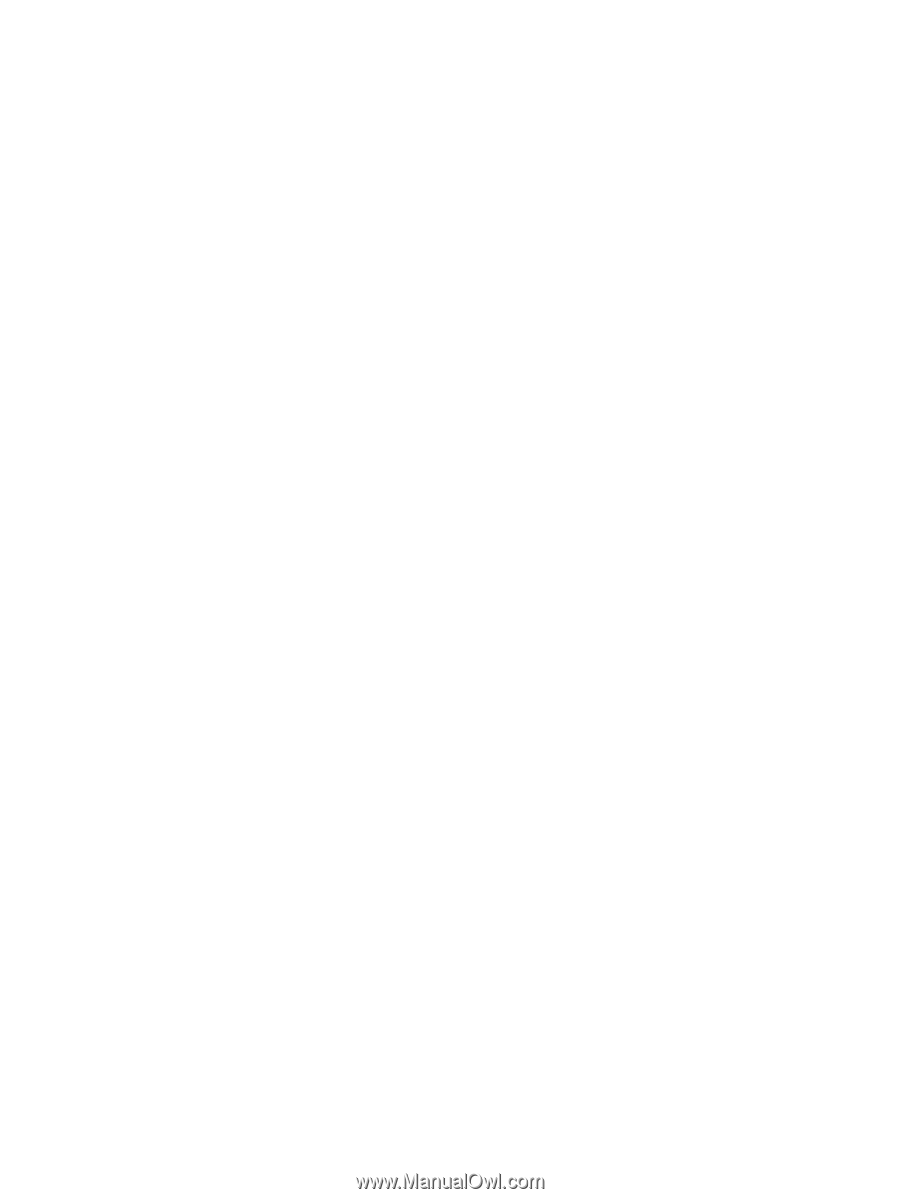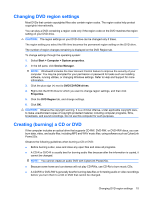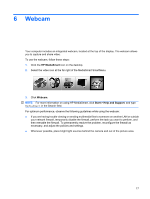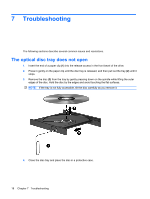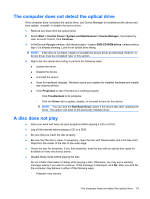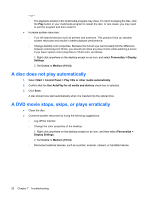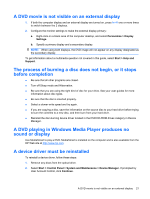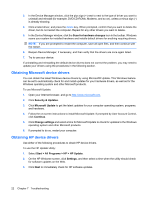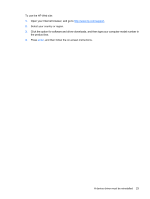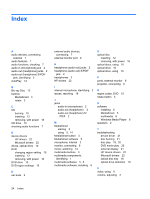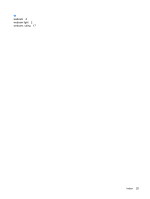HP TouchSmart tx2-1016au Multimedia - Windows Vista - Page 24
A disc does not play automatically, A DVD movie stops, skips, or plays erratically, Control Panel
 |
View all HP TouchSmart tx2-1016au manuals
Add to My Manuals
Save this manual to your list of manuals |
Page 24 highlights
- or - ◦ The playback window in the multimedia program may close. To return to playing the disc, click the Play button in your multimedia program to restart the disc. In rare cases, you may need to exit the program and then restart it. ● Increase system resources: ◦ Turn off external devices such as printers and scanners. This practice frees up valuable system resources and results in better playback performance. ◦ Change desktop color properties. Because the human eye cannot easily tell the difference between colors beyond 16 bits, you should not notice any loss of color while watching a movie if you lower system color properties to 16-bit color, as follows: 1. Right-click anywhere on the desktop except on an icon, and select Personalize > Display Settings. 2. Set Colors to Medium (16 bit). A disc does not play automatically 1. Select Start > Control Panel > Play CDs or other media automatically. 2. Confirm that the Use AutoPlay for all media and devices check box is selected. 3. Click Save. A disc should now start automatically when it is inserted into the optical drive. A DVD movie stops, skips, or plays erratically ● Clean the disc. ● Conserve system resources by trying the following suggestions: ◦ Log off the Internet. ◦ Change the color properties of the desktop: 1. Right-click anywhere on the desktop except on an icon, and then select Personalize > Display Settings. 2. Set Colors to Medium (16 bit). ◦ Disconnect external devices, such as a printer, scanner, camera, or handheld device. 20 Chapter 7 Troubleshooting