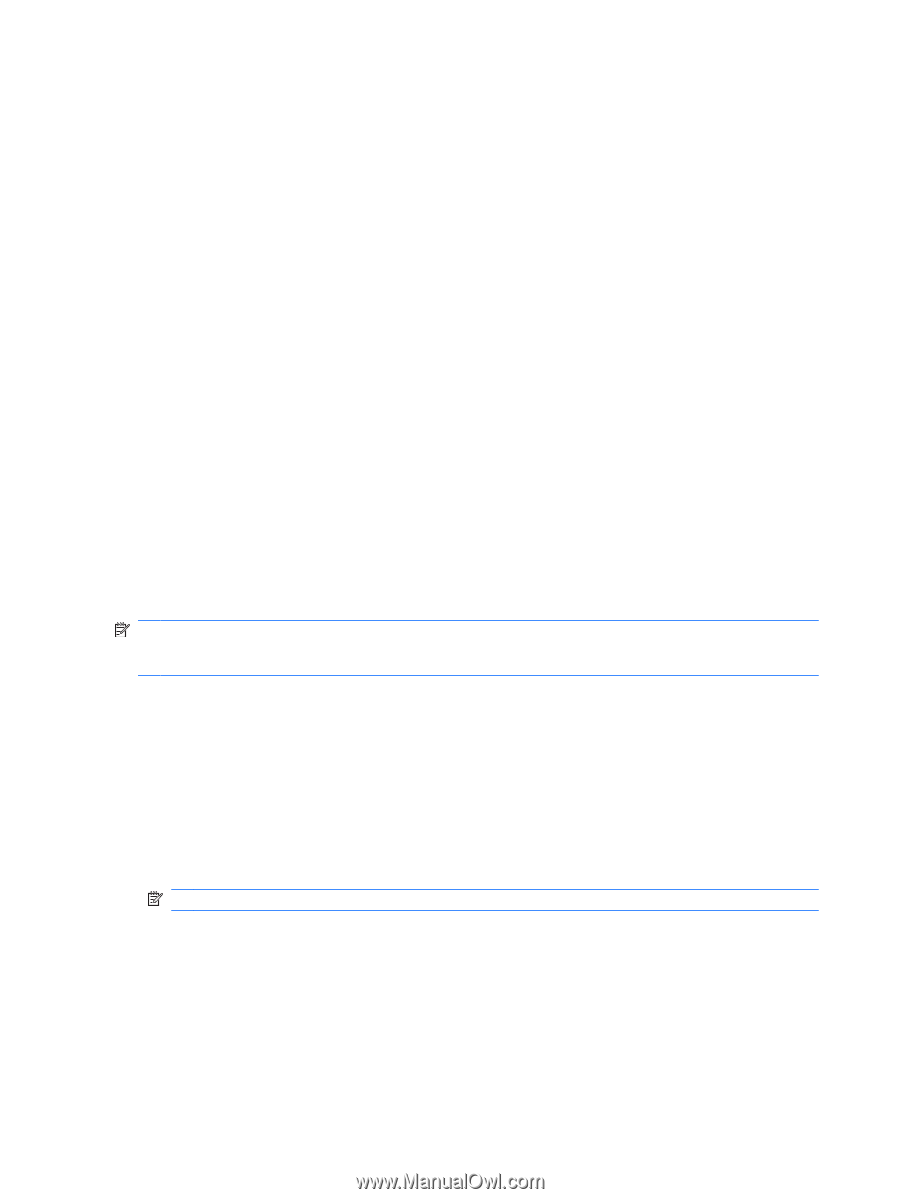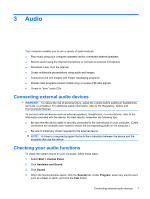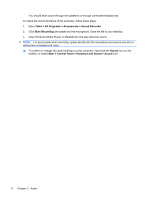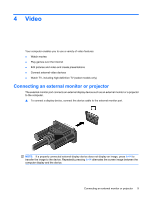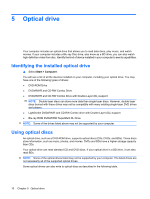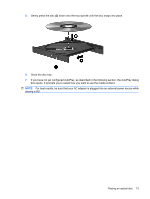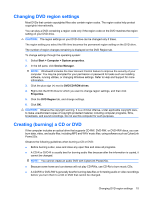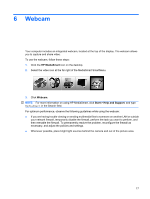HP TouchSmart tx2-1016au Multimedia - Windows Vista - Page 16
DVD±R discs, LightScribe DVD+R discs, Blu-ray Disc (BD), Playing an optical disc
 |
View all HP TouchSmart tx2-1016au manuals
Add to My Manuals
Save this manual to your list of manuals |
Page 16 highlights
DVD±R discs Use blank DVD±R discs to permanently store large amounts of information. After data is recorded, it cannot be erased or written over. DVD±RW discs Use DVD+RW discs if you want to be able to erase or write over data that you saved earlier. This type of disc is ideal for testing audio or video recordings before you burn them to a CD or DVD that cannot be changed. LightScribe DVD+R discs Use LightScribe DVD+R discs for sharing and storing data, home videos, and photos. These discs are read-compatible with most DVD-ROM drives and DVD video players. With a LightScribe-enabled drive and LightScribe software, you can write data to the disc and then add a designer label to the outside of the disc. Blu-ray Disc (BD) BD is a high-density optical disc format for the storage of digital information, including high-definition video. A single-layer BD can store 25 GB, over five times more than a single-layer DVD at 4.7 GB. A dual-layer BD can store 50 GB, almost 6 times more than a dual-layer DVD at 8.5 GB. Typical uses include the following: ● Storage of large amounts of data ● High-definition video playback NOTE: Because Blu-ray is a new format containing new technologies, certain disc, digital connection, compatibility, and/or performance issues may arise, and do not constitute defects in the product. Flawless playback on all systems is not guaranteed. Playing an optical disc 1. Turn on the computer. 2. Press the release button (1) on the optical drive bezel to release the disc tray. 3. Pull out the tray (2). 4. Hold the disc by the edges to avoid touching the flat surfaces and position the disc label-side up over the tray spindle. NOTE: If the tray is not fully accessible, tilt the disc carefully to position it over the spindle. 12 Chapter 5 Optical drive