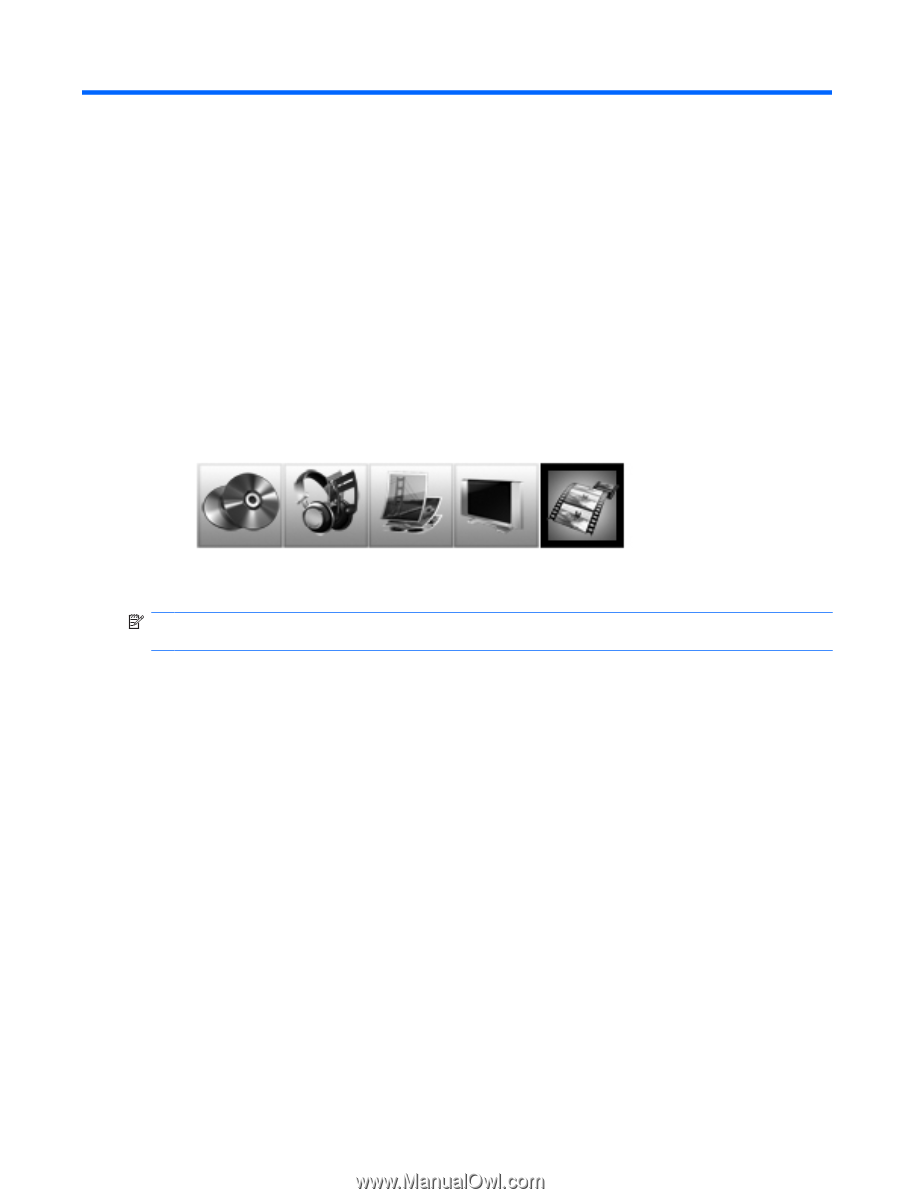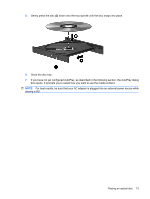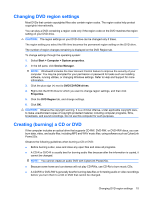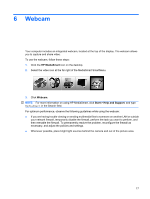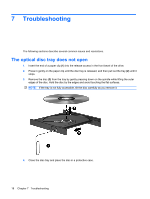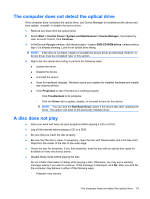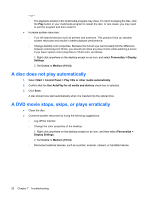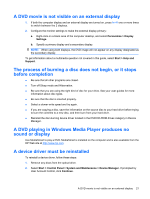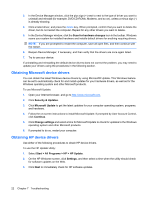HP TouchSmart tx2-1016au Multimedia - Windows Vista - Page 21
Webcam
 |
View all HP TouchSmart tx2-1016au manuals
Add to My Manuals
Save this manual to your list of manuals |
Page 21 highlights
6 Webcam Your computer includes an integrated webcam, located at the top of the display. The webcam allows you to capture and share video. To use the webcam, follow these steps: 1. Click the HP MediaSmart icon on the desktop. 2. Select the video icon at the far right of the MediaSmart SmartMenu. 3. Click Webcam. NOTE: For more information on using HP MediaSmart, click Start > Help and Support, and type MediaSmart in the Search field. For optimum performance, observe the following guidelines while using the webcam: ● If you are having trouble viewing or sending multimedia files to someone on another LAN or outside your network firewall, temporarily disable the firewall, perform the task you want to perform, and then reenable the firewall. To permanently resolve the problem, reconfigure the firewall as necessary, and adjust the policies and settings. ● Whenever possible, place bright light sources behind the camera and out of the picture area. 17