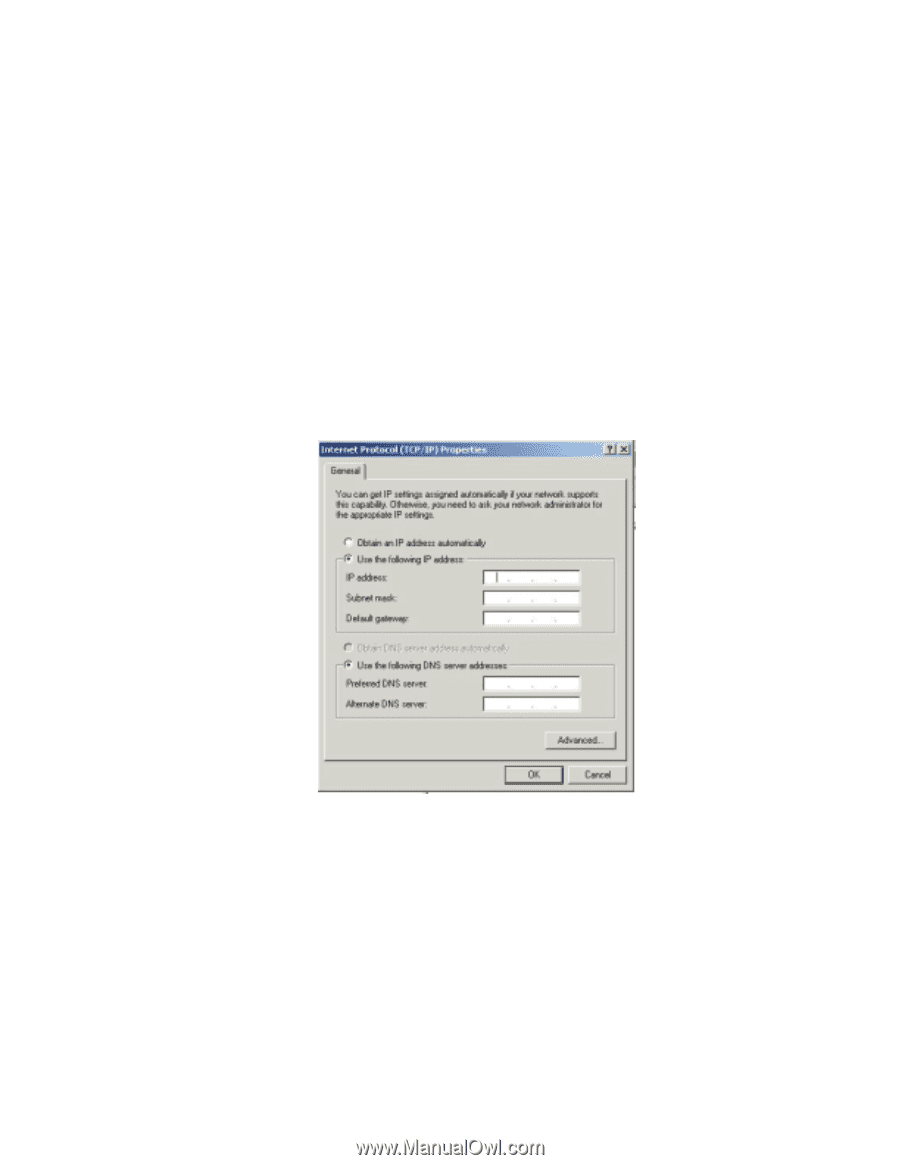HP Vectra 486N D26xxA hp business pcs, basic procedure to configure and troubl - Page 13
Select TCP/IP Properties and click on Properties. A window
 |
View all HP Vectra 486N D26xxA manuals
Add to My Manuals
Save this manual to your list of manuals |
Page 13 highlights
The second check box is for shared files and folders. You will need this if you want to see another PC directory or share folders/files with other PCs. If it is not listed, click on install, then select services. Click on OK, select files and printer sharing and finally click on OK. The third check box is the protocol supported by your network. The TCP/IP protocol is a must for most network applications. If you do not have it, click on install and select protocol. Click on OK, select TCP/IP and finally click on OK. If you have performed any of the functions above, you will need to restart your computer. Do this before proceeding. 4 Select TCP/IP Properties and click on Properties. A window like the one below should be displayed. If the option to "obtain an IP address automatically" is available, you should also have the "Obtain a DNS server address automatically" option. To obtain an IP address automatically relies on a DHCP server. If you have a network that has a DHCP server, it is highly recommended that you leave the settings unchanged. Once your network adapters have been configured on both PCs, you can check if they are able to talk to each other. Below, you can find out how to check the configuration settings of your network (DHCP, IP, DNS, gateway...) 13