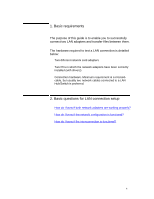HP Vectra 486N D26xxA hp business pcs, basic procedure to configure and troubl - Page 7
Frequently Asked Questions
 |
View all HP Vectra 486N D26xxA manuals
Add to My Manuals
Save this manual to your list of manuals |
Page 7 highlights
4. Frequently Asked Questions Q: When I browse my network neighborhood, I cannot see any computers. A: Network browsing mostly relies on a protocol called NETBIOS. This protocol allows the name of your PC to be known by other PCs if you belong to the same workgroup. For details on how to configure NETBIOS or change your network workgroup or PC name click here If you know the PC name (or even better the IP address), you can try to access it by clicking on Start, Run... then type \\ or \\ Q: When I browse another PC, I cannot see any folders or files. A: The target PC must allow you to browse/enter folders. On the target PC, a common way to do this is to browse using explorer until you reach the folder you want to share. First, click on the folder to select it (it turns gray) and then right click on it. In the list displayed you will see the Sharing... menu. Click on it, click on allow sharing and choose a share name. Adjust the security settings, if necessary. Other PCs will now (if permitted) be able to access this folder by clicking on Start, Run... and typing \\\ or \\\ Q: When the PC starts, it reports that my PC name already exists on the network. A: There is a duplicate name on the network that will cause network conflicts. You need to change your network identification (not the workgroup nor the domain). Click here for instructions on how to do this. Q: I only want to share a folder with users to whom I give the folder's name. A: If you select a folder name surrounded by $, users will not see this folder when browsing your PC. For example, on PC B, the folder C;\windows is shared under the share name $secret$. On PC A, browsing \\ will not show the folder $secret$. However, using PC B to browse \\\$secret$ will be displayed and the contents of c:\widows will be detailed. 7