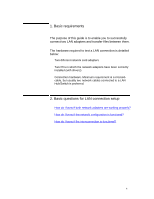HP Vectra 486N D26xxA hp business pcs, basic procedure to configure and troubl - Page 9
Step-by-step configuration
 |
View all HP Vectra 486N D26xxA manuals
Add to My Manuals
Save this manual to your list of manuals |
Page 9 highlights
Setting/checking your network adapter on Windows 95, 98, 2000, NT4, XP. 5. Step-by-step configuration 1 Click on Start, Select Settings and on the Control Panel. 2 Double click on System and, if it exists, click on the Hardware tab (Windows 2000, NT4). 3 Finally, click on Device Manager. A device tree should be displayed. Select the Network Adapters category. 9

9
5. Step-by-step configuration
Setting/checking
your network
adapter on
Windows 95, 98,
2000, NT4, XP.
1
Click on
Start
,
Select
Settings
and on the
Control Panel.
2
Double click on
System
and, if it exists, click on the
Hardware
tab (Windows 2000, NT4).
3
Finally, click on
Device Manager
. A device tree should be
displayed. Select the
Network Adapters
category.