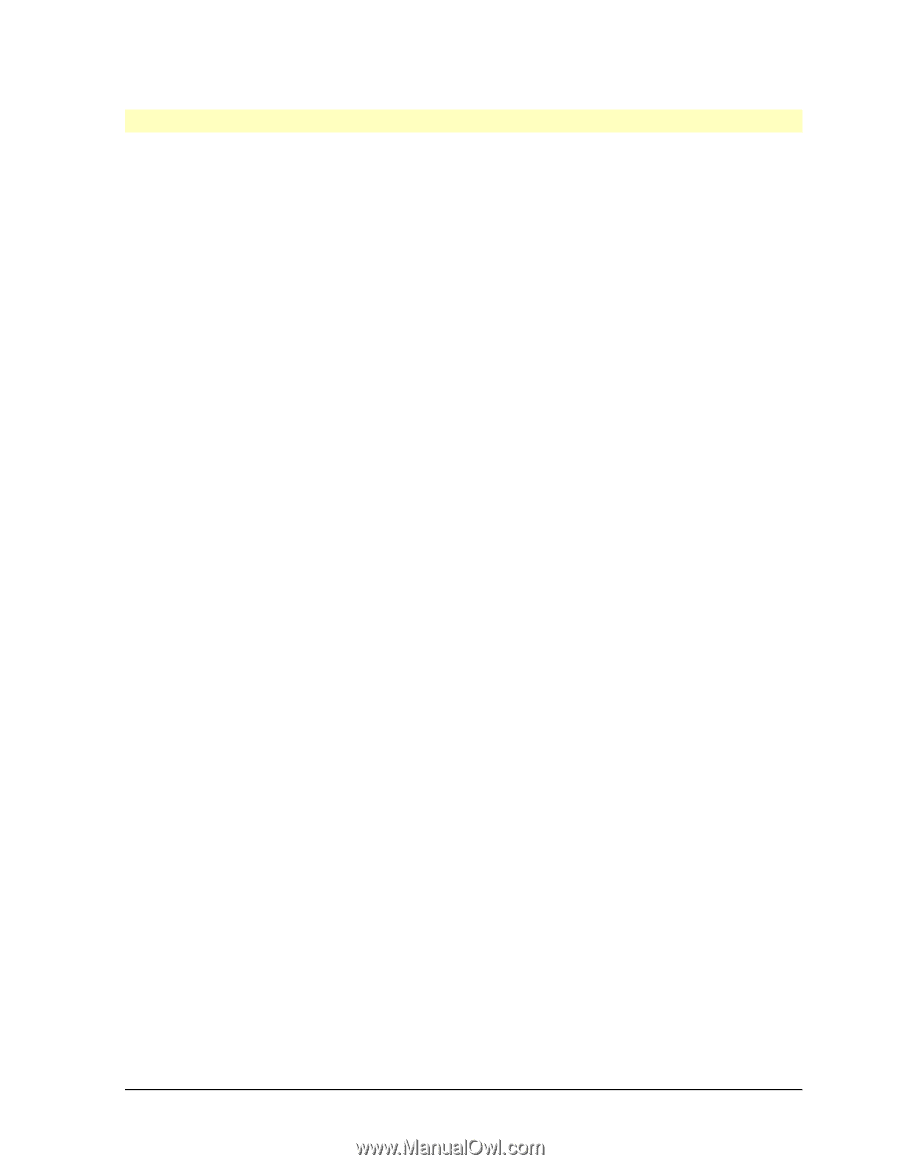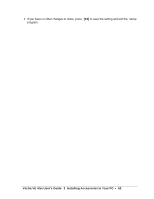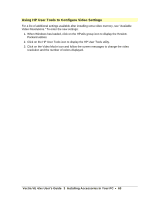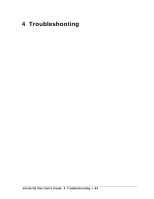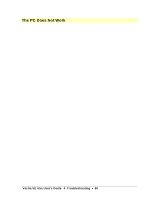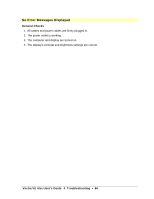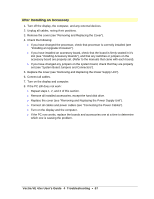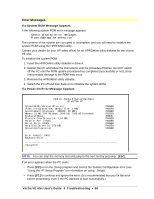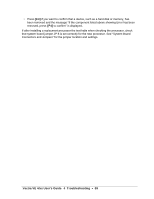HP Vectra VE 4/xx HP Vectra VE 4/xxX PC Series - User’s Guide - Page 67
After Installing an Accessory
 |
View all HP Vectra VE 4/xx manuals
Add to My Manuals
Save this manual to your list of manuals |
Page 67 highlights
After Installing an Accessory 1. Turn off the display, the computer, and any external devices. 2. Unplug all cables, noting th eir positions. 3. Remove the cover (see "Removing and Replacing the Cover"). 4. Check the following: ◊ If you have changed the processor, check that processor is correctly installed (see "Installing an Upgrade Processor"). ◊ If you have installed an accessory board, check that the board is firmly seated in it's slot (see "Installing Accessory Boards"), and that any switches or jumpers on the accessory board are properly set. (Refer to the manuals that came with each board). ◊ If you have changed any jumpers on the system board, check that they are properly set (see "System Board Jumpers and Connectors"). 5. Replace the cover (see "Removing and Replacing the Power Supply Unit"). 6. Connect all cables. 7. Turn on the display and computer. 8. If the PC still does not work: ◊ Repeat steps 1, 2, and 3 of this section. ◊ Remove all installed accessories, except the hard disk drive. ◊ Replace the cover (see "Removing and Replacing the Power Supply Unit"). ◊ Connect all cables and power cables (see "Connecting the Power Cables"). ◊ Turn on the display and the computer. ◊ If the PC now works, replace the boards and accessories one at a time to determine which one is causing the problem. Vectra VE 4/xx User's Guide 4 Troubleshooting • 67